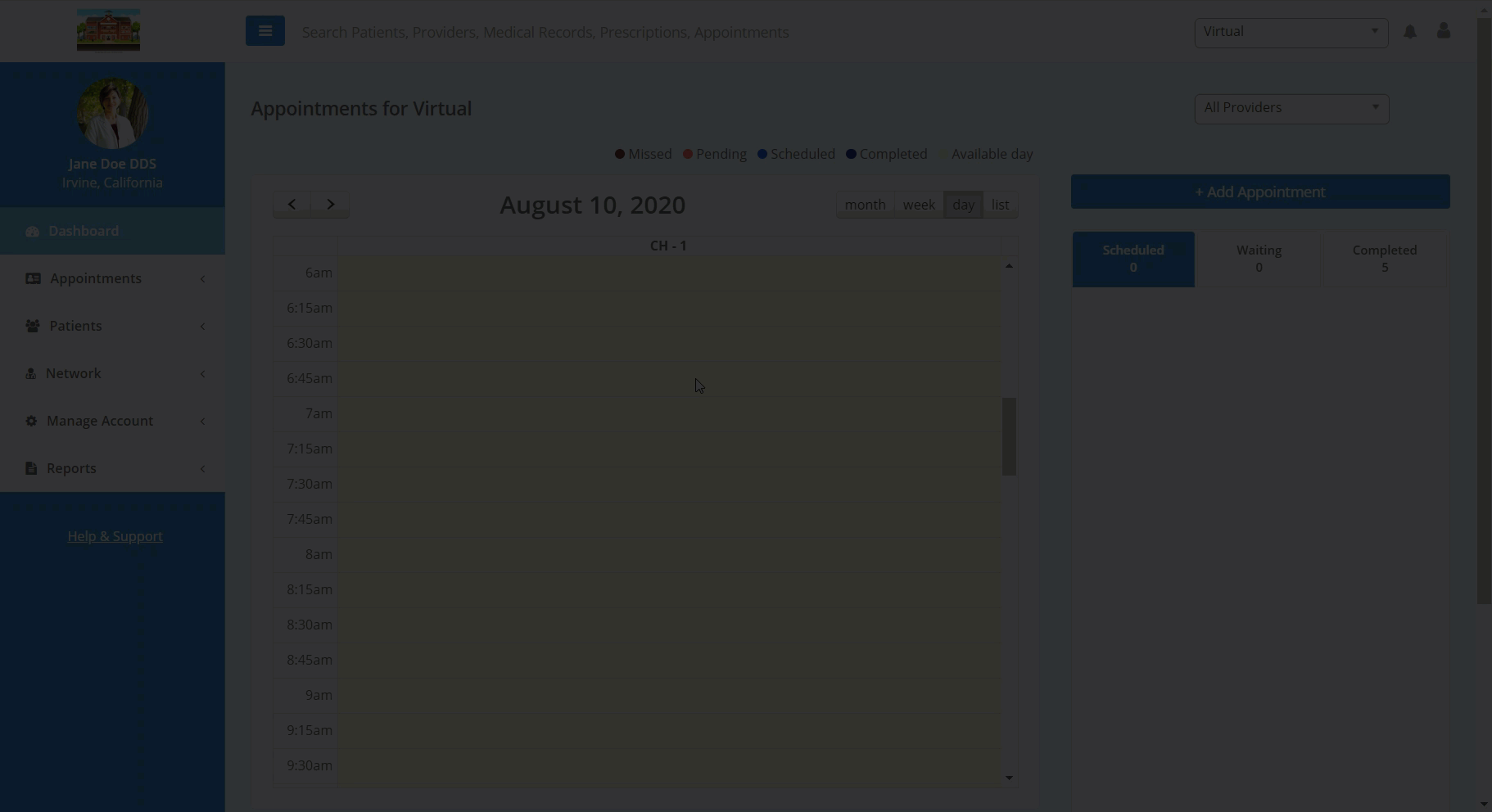In this article, you will learn how to schedule an appointment via your provider dashboard.
There are two main steps to scheduling an appointment without an Online Scheduler.
1. The first is setting up the provider's availability and appointment duration. *Note: If you have already completed this step, click here to skip to step #2.
2. The second step is to book an appointment for the patient through the dashboard during the provider's available time slots.
In order to set up a provider's general availability and consultation/ appointment durations:
- Select "Manage Account" from the vertical list on the left-hand side of the page.
- Select "Setup" from the drop-down list.
- Select "Locations" from the drop-down sub-list.
- Select the "Edit" button under the "Actions" column on the right-hand side of the center screen.
- On the "Office Details" page, select the "Office Providers" tab and find the desired provider.
- Select the "Manage Schedules" button for your desired provider to set weekly availability. After you have entered the appropriate weekly availability, click the "Done" button.
- Select the "Manage Consultation Fees" button for your desired provider to set a consultation fee (optional) and duration.
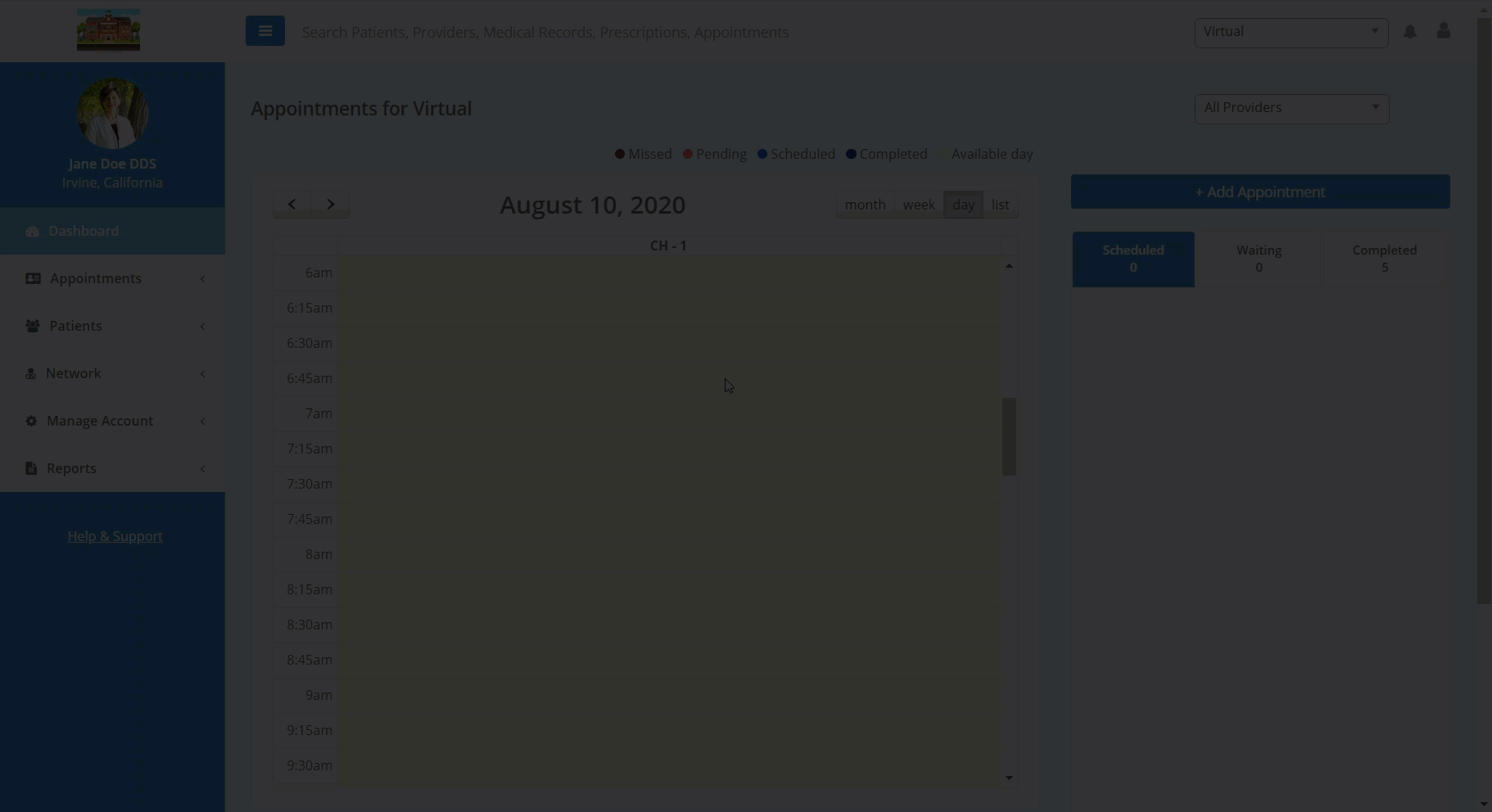
Adding a Patient Appointment:
- Navigate to the "Dashboard" page of the Teledentix portal.
- On the right-hand side of the page, select the "Add Appointment" button.
- You may search an existing patient via "Search by Patient Name" OR "Create New Patient."
Tip: Always search prior to adding a new patient appointment as adding a new patient appointment to avoid patient chart duplication. You are able to invite new patients to register for their portal by checking the "Patient Portal Access" checkbox.
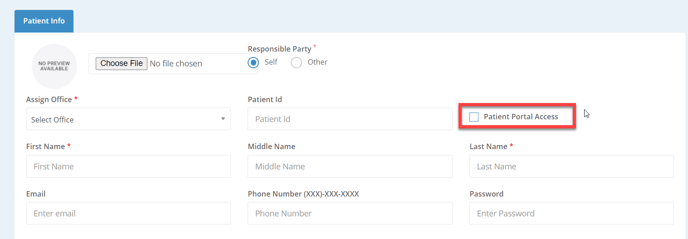
- Select the Office, Provider, and Appointment Type.
- Select the date and time.
- "Book Appointment" to save.