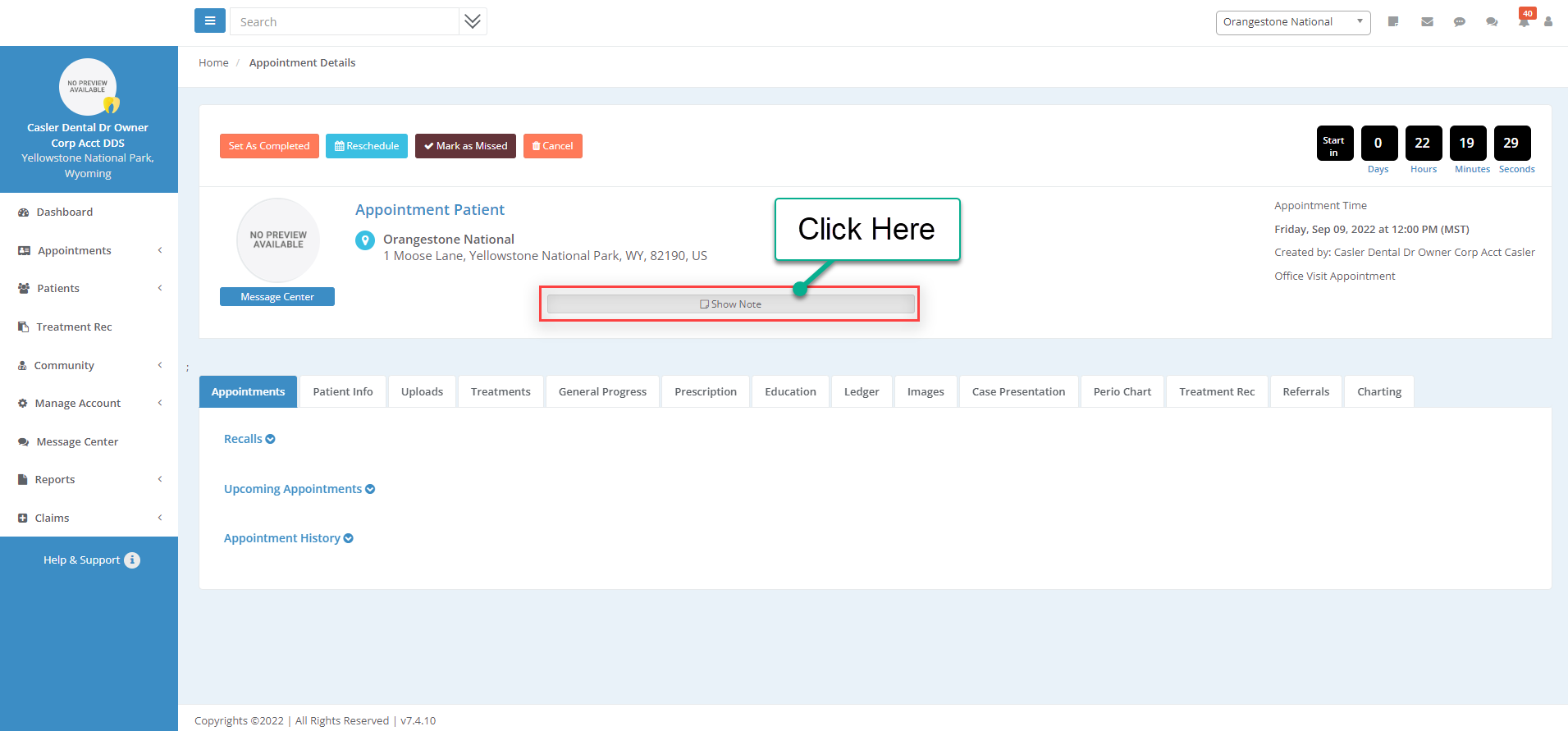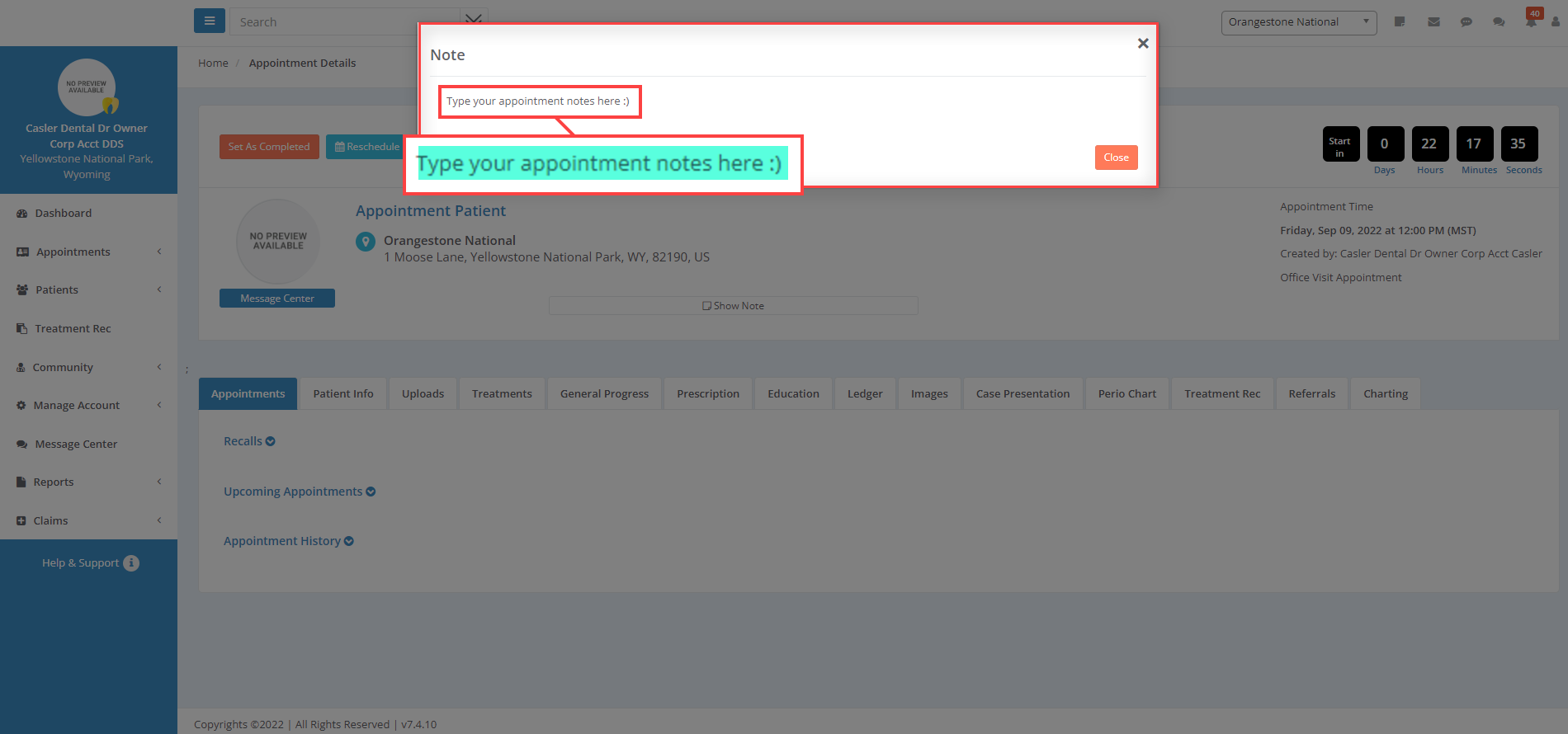- Help Center
- Appointments
Adding Notes to Appointments
From the Dashboard click on the Scheduler to "Add Appointment", search "Existing Patient" or "Create a New Patient"
In the "Notes" section, add your appointment notes.
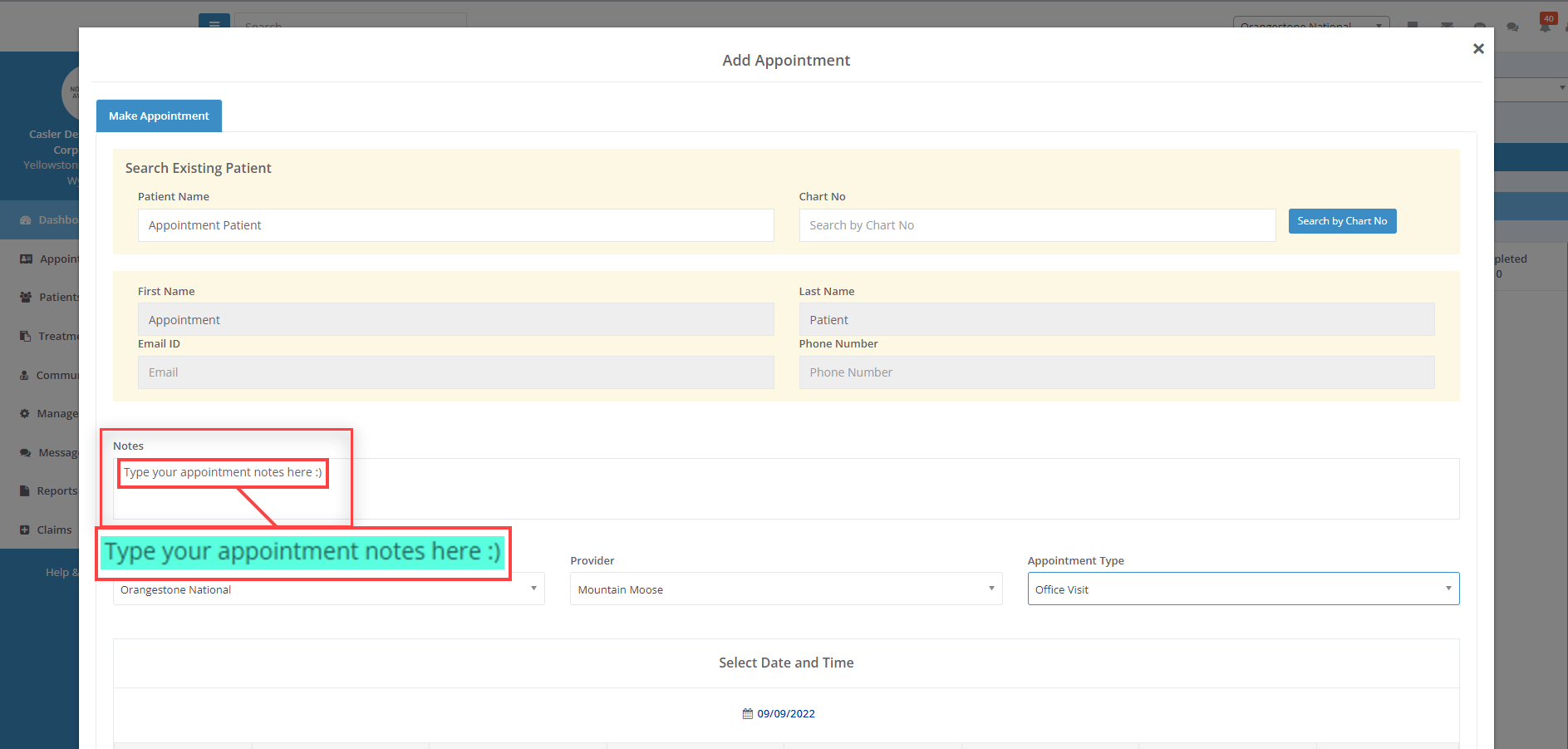
- Select "Office, Provider & Appointment Type"
- Select Date (use pop up calendar if needed)
- Select Time
- Click "Book Appointment"
You will now see the scheduled appointment on the Dashboard, when hovering over the appointment a pop up will appear with the "Notes" that were added into the appointment
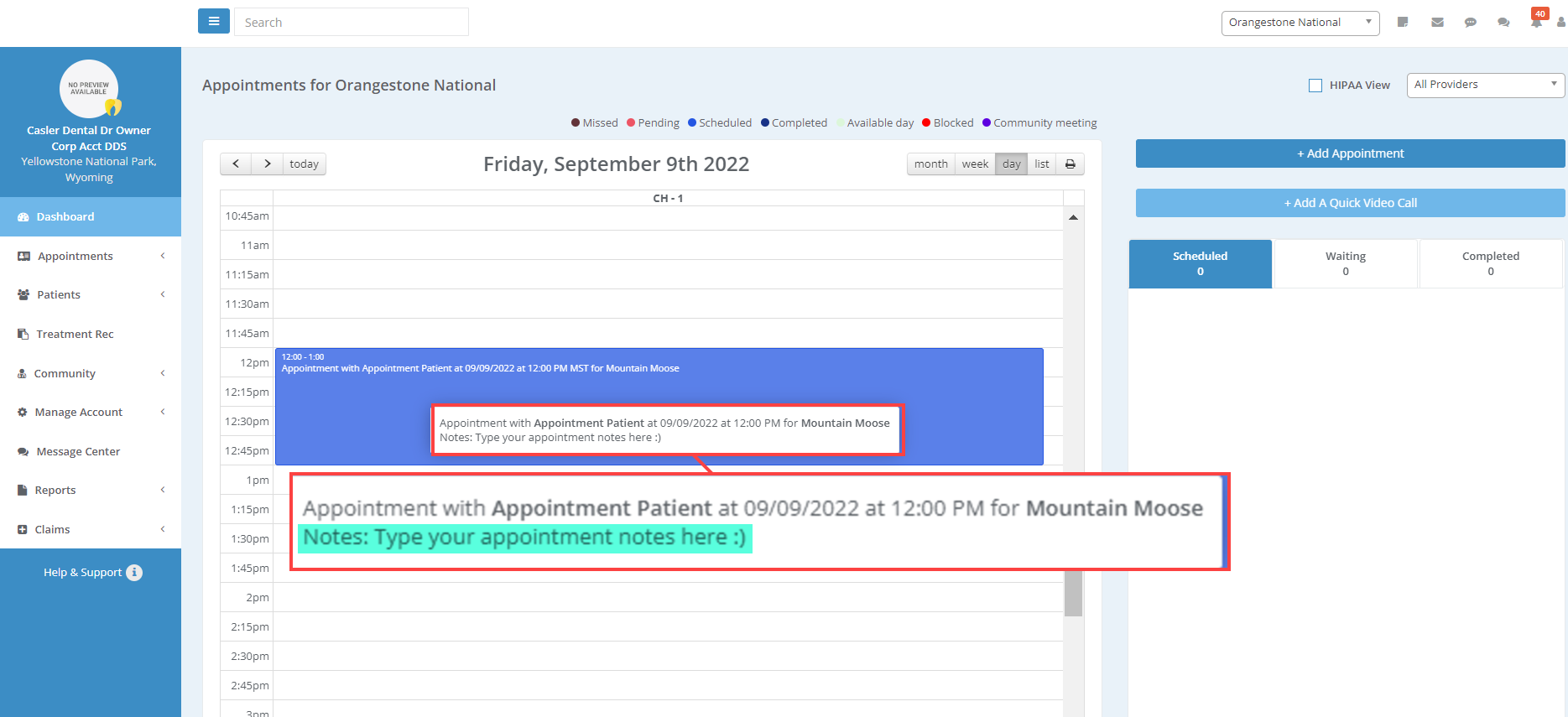
To see the Notes within the "Appointment Details" page:
- Click on the Appointment
- Click on "Show Note"