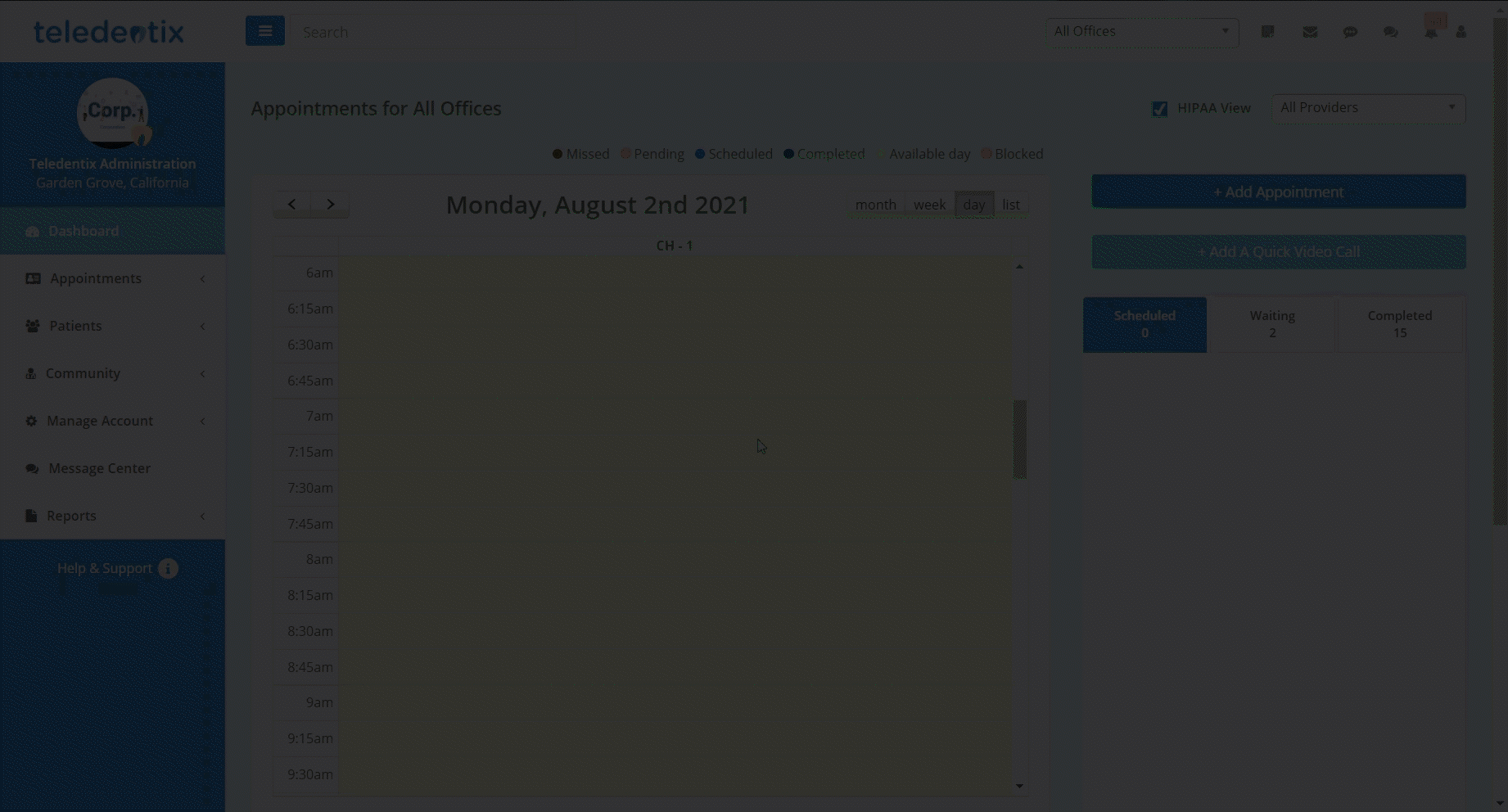In this article, you will learn how to assign a fee schedule to a provider, location, or patient insurance carrier.
Provider accounts and enterprise accounts are able to create and assign fee schedules to a provider, a location, an insurance carrier, or combinations of the three. Assigning a fee schedule will allow for the treatment codes associated fee to auto populate when recording a treatment code in a patient's treatment history.
Create Fee Schedule
- Navigate to Insurance Management
- Click Fee Schedules
- On the Manage Fee Schedules page, click the "+Add New" button
- In the Add Fee Schedules pop-up, name your fee schedule, add codes, add fees, and save.
- After saving the fee schedule, you are able to return to this page to edit or delete the fee schedule.
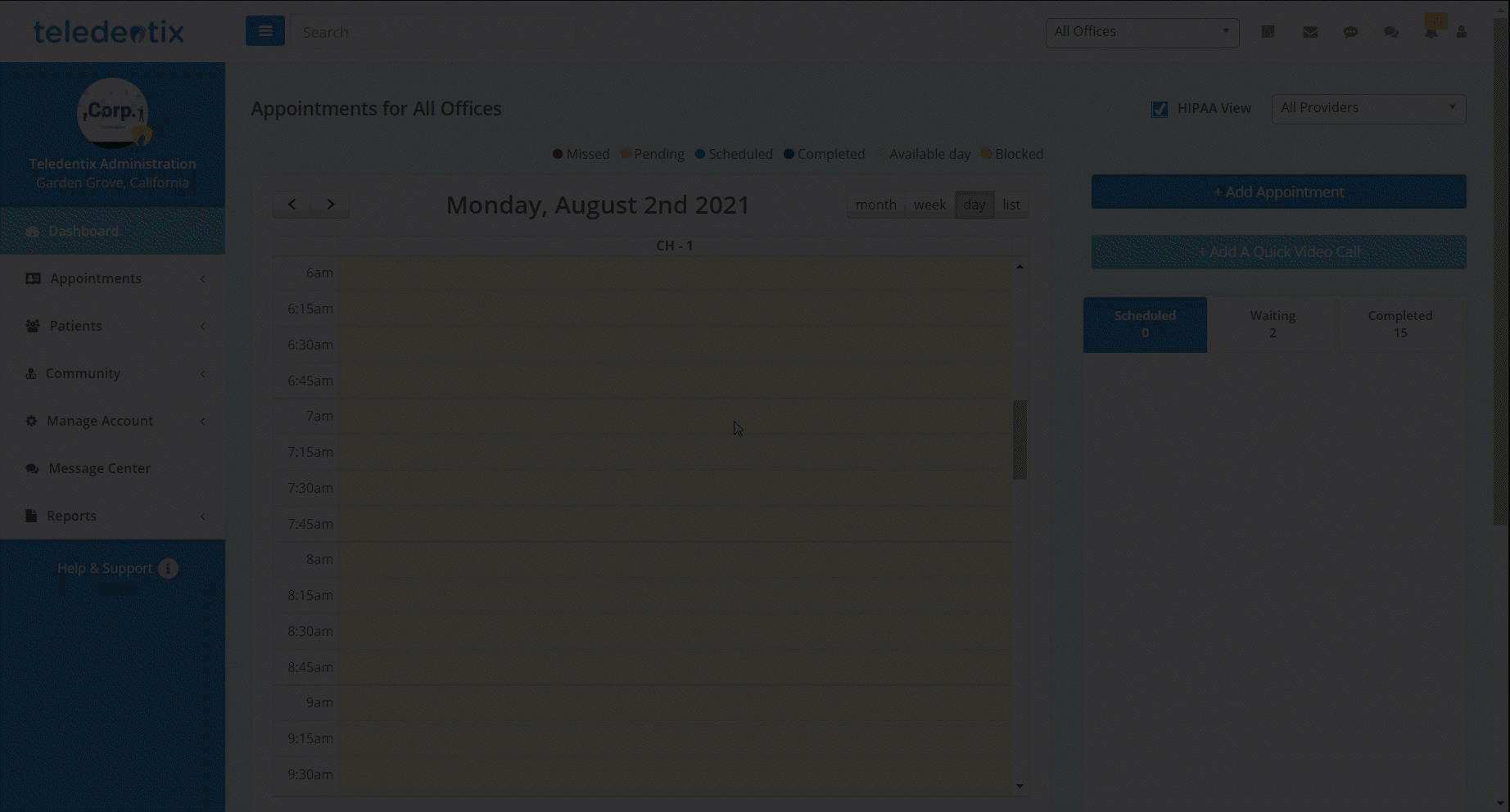
Assign a Fee Schedule
Before a created fee schedule is live, it must be assigned out. Fee schedules can be assigned to providers, patient insurance carriers, locations, or a combination of the three.
Fee Schedule Assignment Hierarchy: At times, a treatment code may fit the criteria for multiple fee schedules. In this situation, the fee schedule displayed is decided by the criteria met in the schedule hierarchy listed here from top to bottom: Provider + Carrier + Location, Provider + Carrier, Carrier only, Provider + Location, Provider only, and finally defaulting to the UCR.
- Navigate to Insurance Management
- Click the "+Add New" button
- In the Assign Fee Schedule pop-up, enter a name for the fee schedule, select your criteria from the dropdowns, then save.
- After saving the fee schedule assignment, it is now live and will be used when inputting treatment codes.