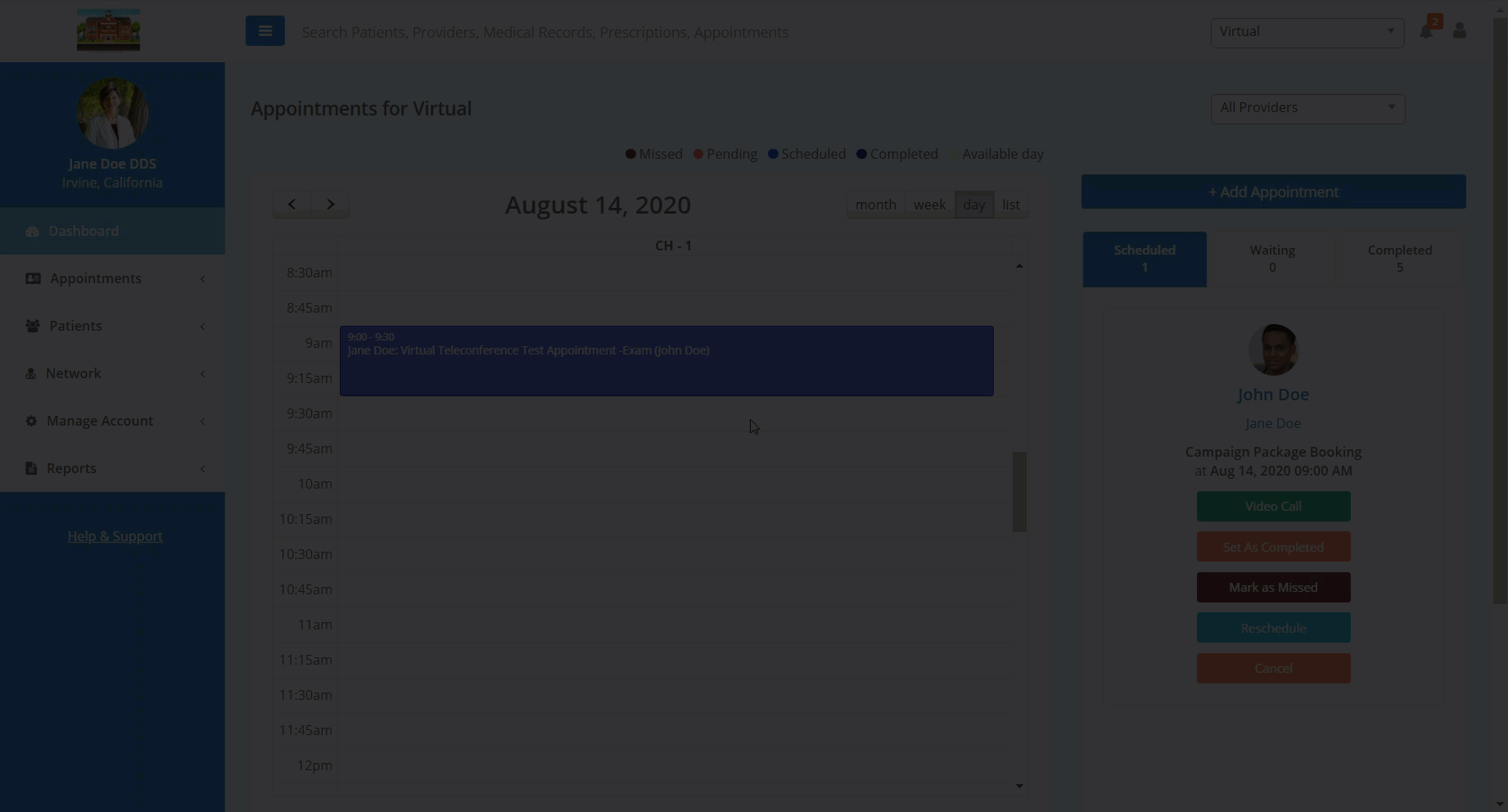In this article, you will learn how to mark a patient appointment as missed or completed.
There are two main ways you can change the status of a patient appointment. You can do so by changing the appointment status in the "Scheduled" tab on the right hand side of the dashboard or by selecting the appointment itself on the dashboard calendar and changing the status with the appointment details page.
In order to change the status of an appointment in the "Scheduled" tab:
- From the dashboard, scroll through the "Scheduled" tab on the right side of the screen to locate the appointment.
- Underneath the patient and appointment details, click the corresponding status button ("Mark as Missed" or "Set as Completed") to change the status of the appointment. A pop-up will appear confirming your appointment status change.
In order to change the status of an appointment within the appointment details:
- From the dashboard, locate the desired appointment in the main calendar in the center of the screen.
- Once you have you located the appointment, click into the appointment on the calendar. This will open the appointment details page.
- Additionally, you can also click the patient's name corresponding with the appointment the "Scheduled" tab.
- On the appointment details page, click the button for your desired status change located near the top of the screen. A pop-up will appear confirming your status change.