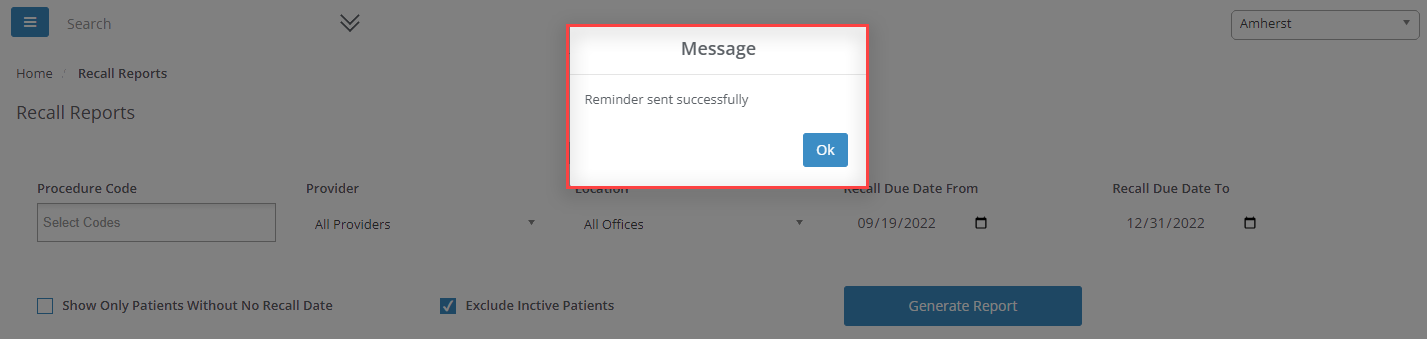The Recall Reports have been enhanced to allow the user to "show only" patients that currently have "No Recall Date" as well as an option to "exclude" your the "inactive" patients from the recall report.
To display a list Patient's without a Recall Due Date, go to:
- Reports
- Recall Reports
- Check the box "Show Only Patients Without No Recall Date"
- Generate Report
To exclude "Inactive" Patient's from the report, go to:
- Reports
- Recall Reports
- Select Procedure Code, Provider, Location, Recall Due Date "From" & "To"
- Check the box "Exclude Inactive Patients"
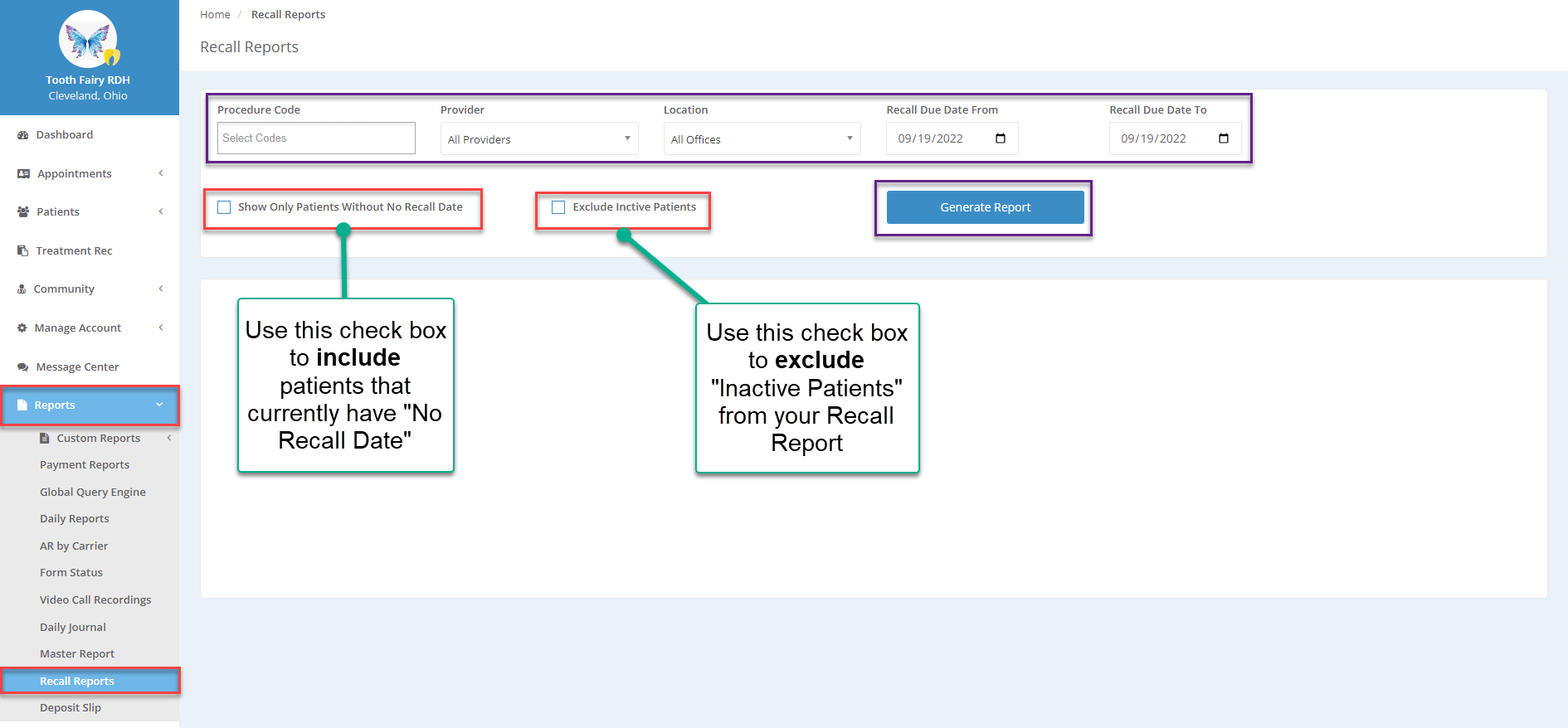
To Send Recall Reminders to the Patient:
- Select the check box(s) for the patient(s) you want to "Send Reminder"
- Click on the "Send Reminder" button
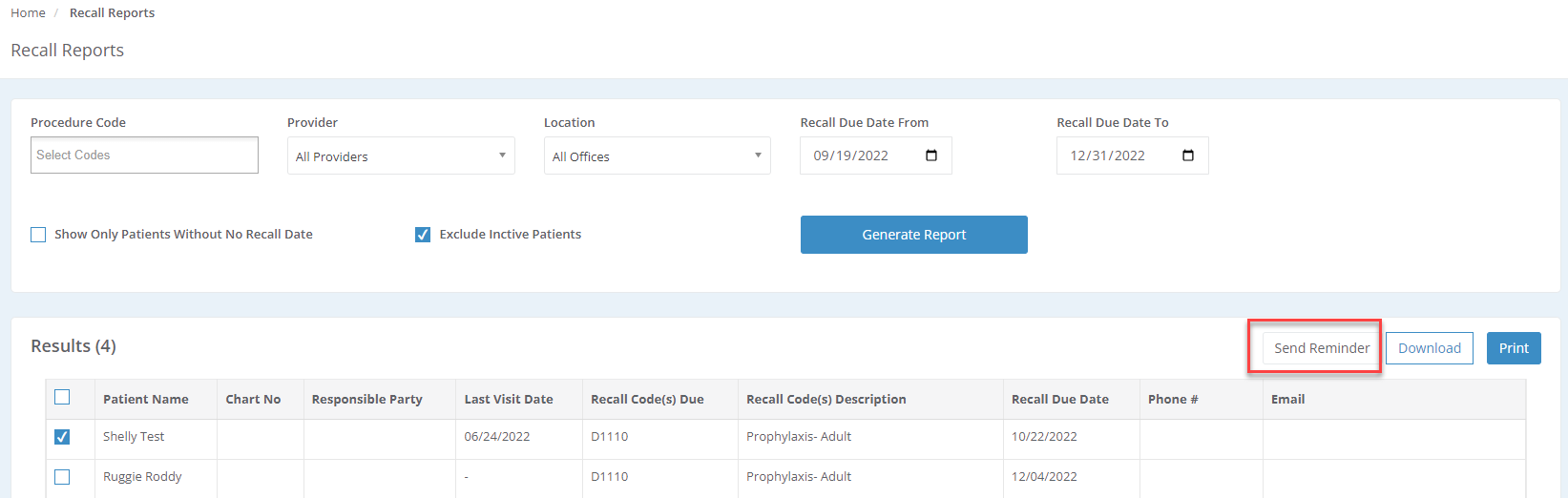
A "New Message" screen appears:
- Select "Email" or "Text"
- Add "Subject" of the message
- In the body field of the patient(s) message enter the message. Note: there is an editing toolbar
- Once the message is complete, clicking the "Save Template" will allow the user to Save the Template with a name. Saved templates can be loaded into a future reminder message by clicking "Load Template"
- Click "Send"
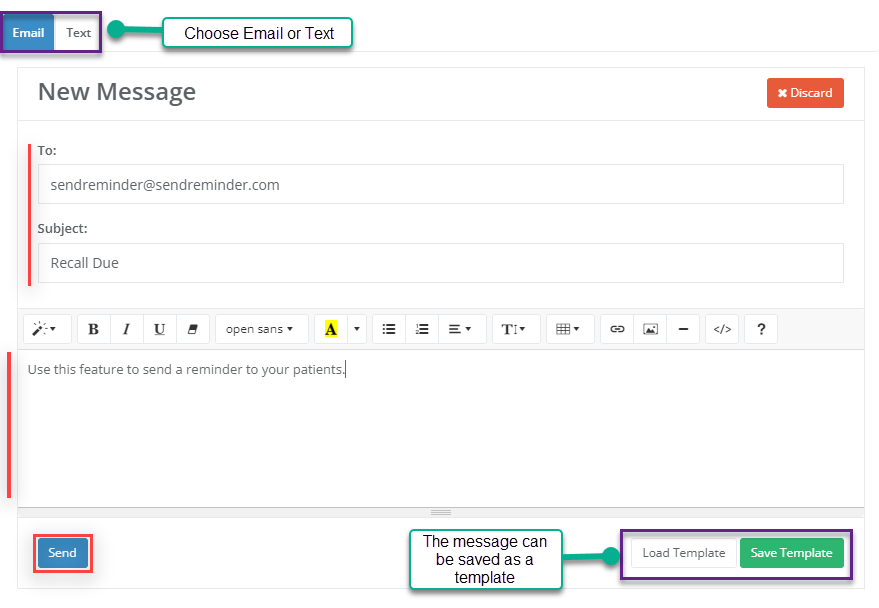
A message will appear that your "Reminder was sent Successfully"