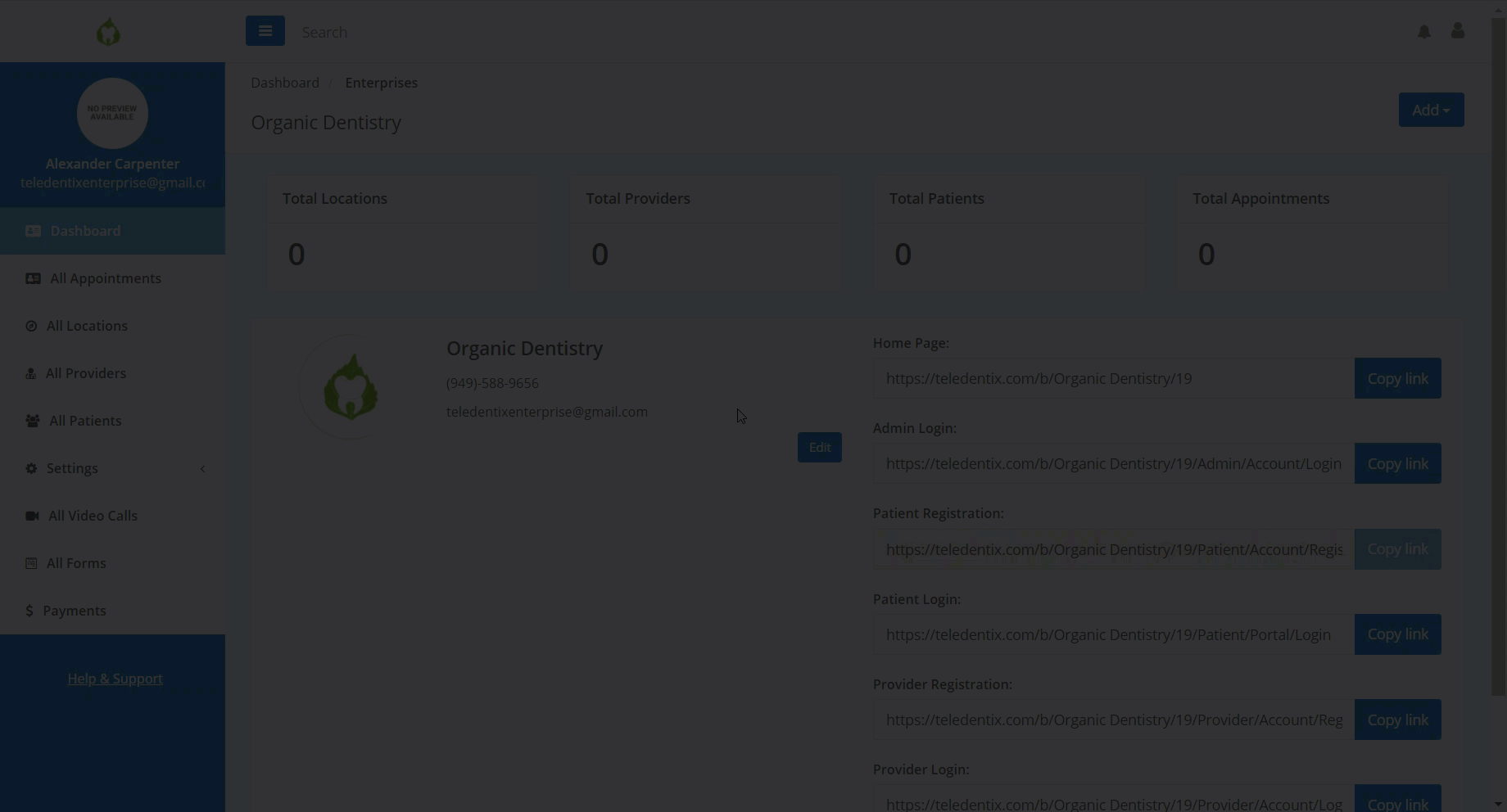In this article, you will learn how to add forms and assign them to locations from the Administrator account in Teledentix Enterprise.
In order to add and assign forms from your administrator account:
- Select "All Forms" from the vertical list on the left hand side of the page.
- On the "All Forms" page, click the "+Add Form" button on the top right hand side of the page.
- On the "Create Form" page, drag and drop layout components and data entry components to build your form.
- When you have finished creating your form, click the "Save" button on the bottom right of the page.
- After creating your form, navigate to the "All Forms" page, search for the desired form and select the corresponding "Assign to Offices" or "Assign to All Offices" button in the Action column to assign out your form.
Tip: When editing a pre-existing form in an Enterprise Admin account, the changes are global. Once the changes are saved in the Enterprise Admin, they will affect the form in the provider accounts and in the patient accounts.