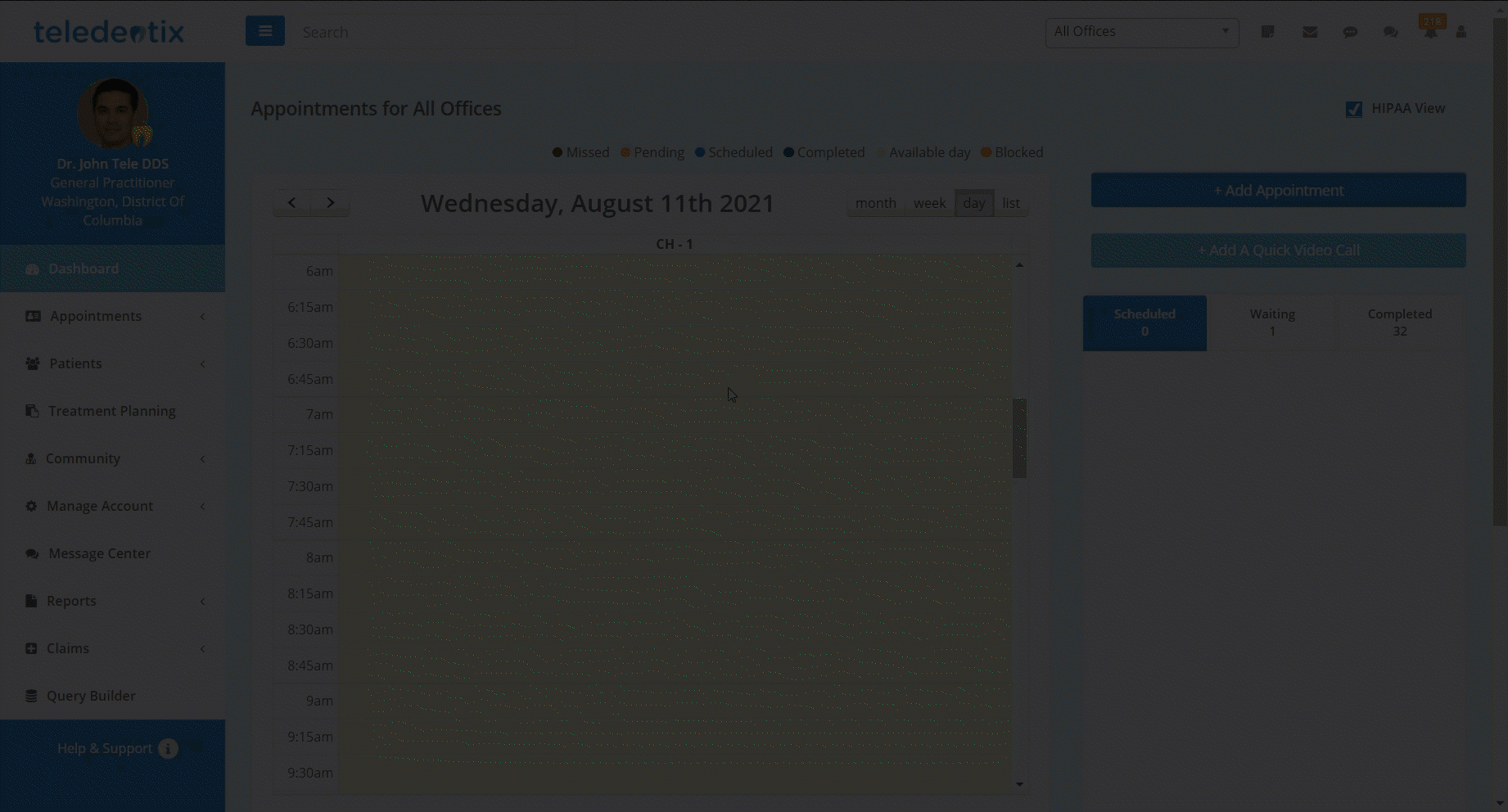In this article, you will learn how to join an on demand video call as a provider.
After being notified of an on demand video call, you are able to join the call in two ways: you can join the call via the notification on the notification bell or you can join the call via the Waiting Room.
To join the call via the notification bell notification:
- After signing in to your Teledentix account, click the notification bell in the upper icon menu.
- Select the most recent notification "You have been assigned for an on demand video call session."
- Clicking through the notification will pull you to the Waiting Room page. Click the green "Join Video Call" to join the video conference.
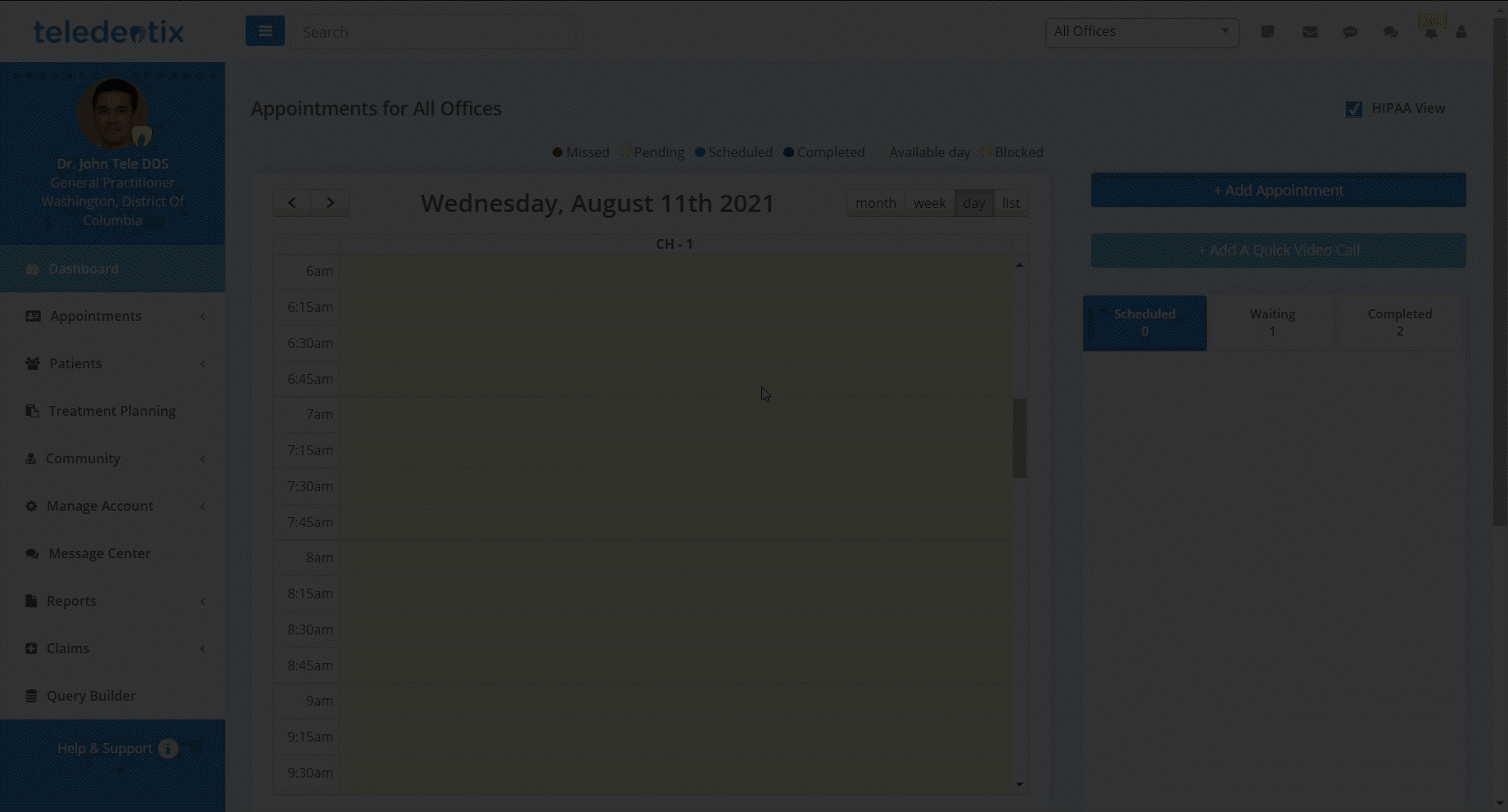
- After signing in to your Teledentix account, select the Waiting Room tab on the right hand side of the Dashboard.
- In the Waiting Room tab, you can review the patients medical and intake forms. Click the green "Join Video Call" button to join the video conference.
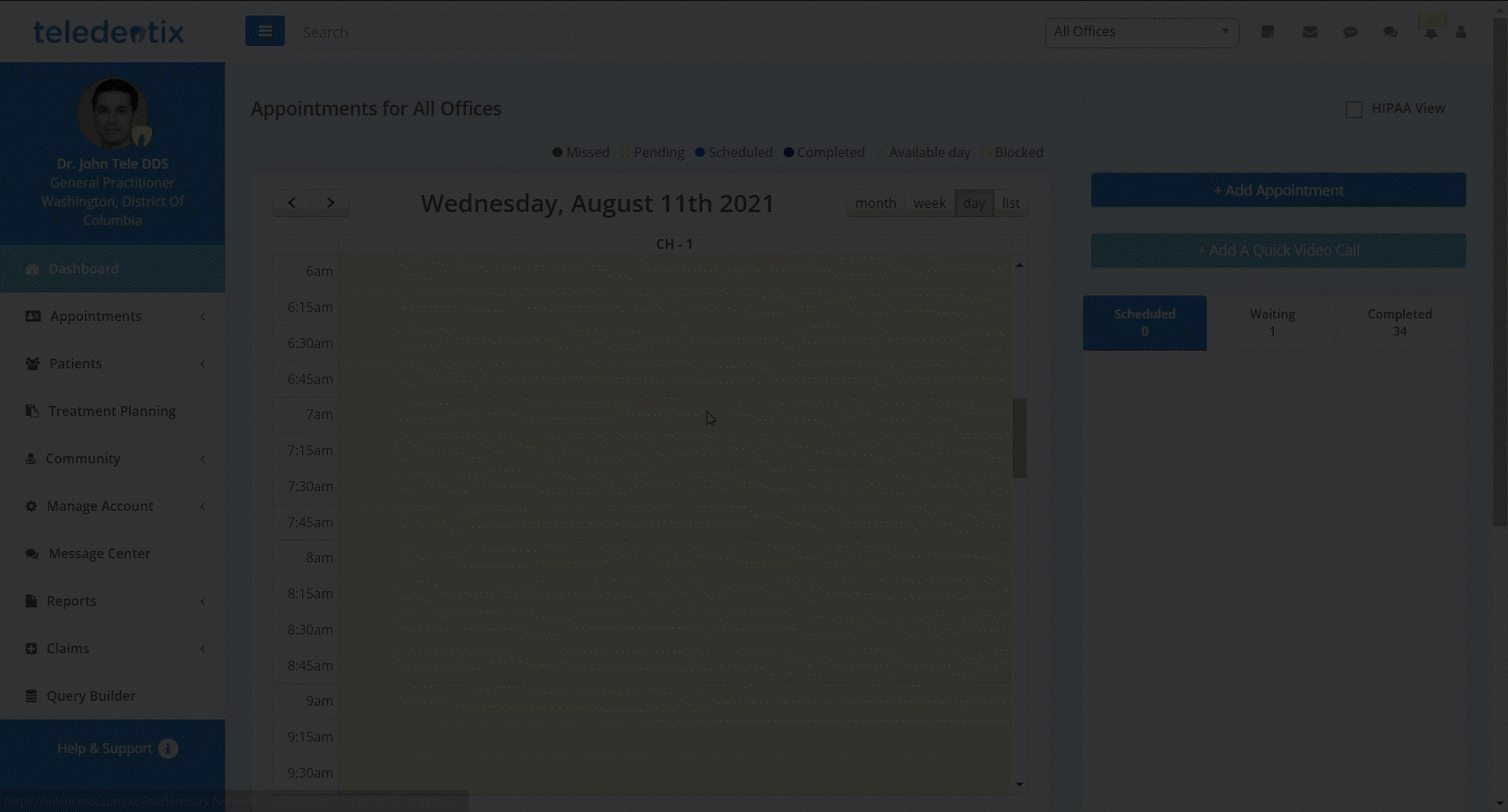
- After signing in, click "Appointments" on the dashboard list. In the sub-list, click "Waiting Room."
- On the Waiting Room page, click the green "Join Video Call" to join the video conference.