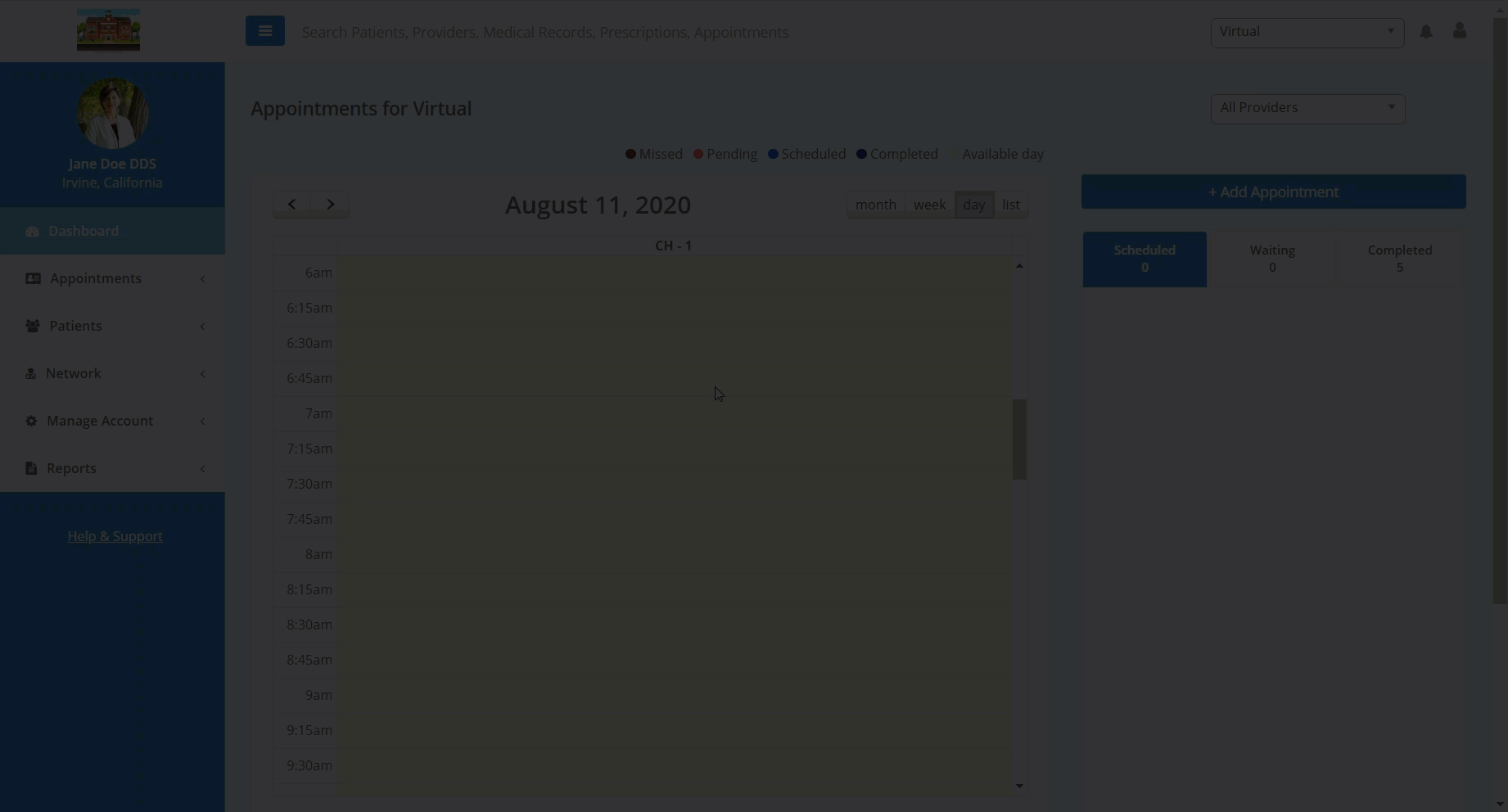In this article, you will learn how to manage and assign patient forms.
Teledentix allows you to assign pre-created forms and to create your own custom forms for your patients. You can view, manage, and assign these forms from the "Manage Forms" page.
To manage patient forms:
- Select "Manage Account" from the dashboard list on the left-hand side of the screen.
- Select "Setup" from the drop-down list.
- Select "Forms" from the drop-down sub-list
- To view assigned forms, click the "View Assigned Forms" button in the top right hand corner of the page.
- To assign an individual form to an office or offices, click the corresponding "Assign to (All) Offices" button in the "Action" column.
- To edit, duplicate, or delete an individual form, click the corresponding "Options" button in the "Action" column and select your desired action from the drop-down.
- Create a Custom Patient Form
You can assign forms by searching for a patient and assigning a form through an "Action" button.
To assign a form to a patient by searching for that patient:
- Select "Patients" from the left-hand side dashboard.
- Select "All Patients" from the drop-down list.
- Search for the desired patient in the search prompt.
- Click the corresponding "Options" button under the "Action" column for the desired patient.
- Select "Assign Form" from the "Options" drop-down. A pop-up window will appear.
- In the pop-up, select the form that you wish to assign to your patient from the drop-down.
- Please note: If a form has already been assigned to a patient, it will not be available to select in this drop down.
- Click the "Assign Form" button at the bottom right-hand side of the pop-up window to assign your chosen form to the patient.
You are also able to assign forms directly from the patient's Patient Details page by clicking into the "Patient Info" then "Forms" tabs.
To view completed forms and previous completed form versions:
- Navigate to the patient's Patient Details page or the patient's Patient Profile page.
- From the Patient Details page, select the Patient Info tab, then the Forms tab.
- From the Patient Profile page, select the Forms tab.
- Find the desired form and click the form title.
- A drop down will appear showing the completed form versions by date and time.
- To view a completed form version, click the date and time, the components and inputted information will appear in a dropdown below.
To assign forms from "Manage Forms":
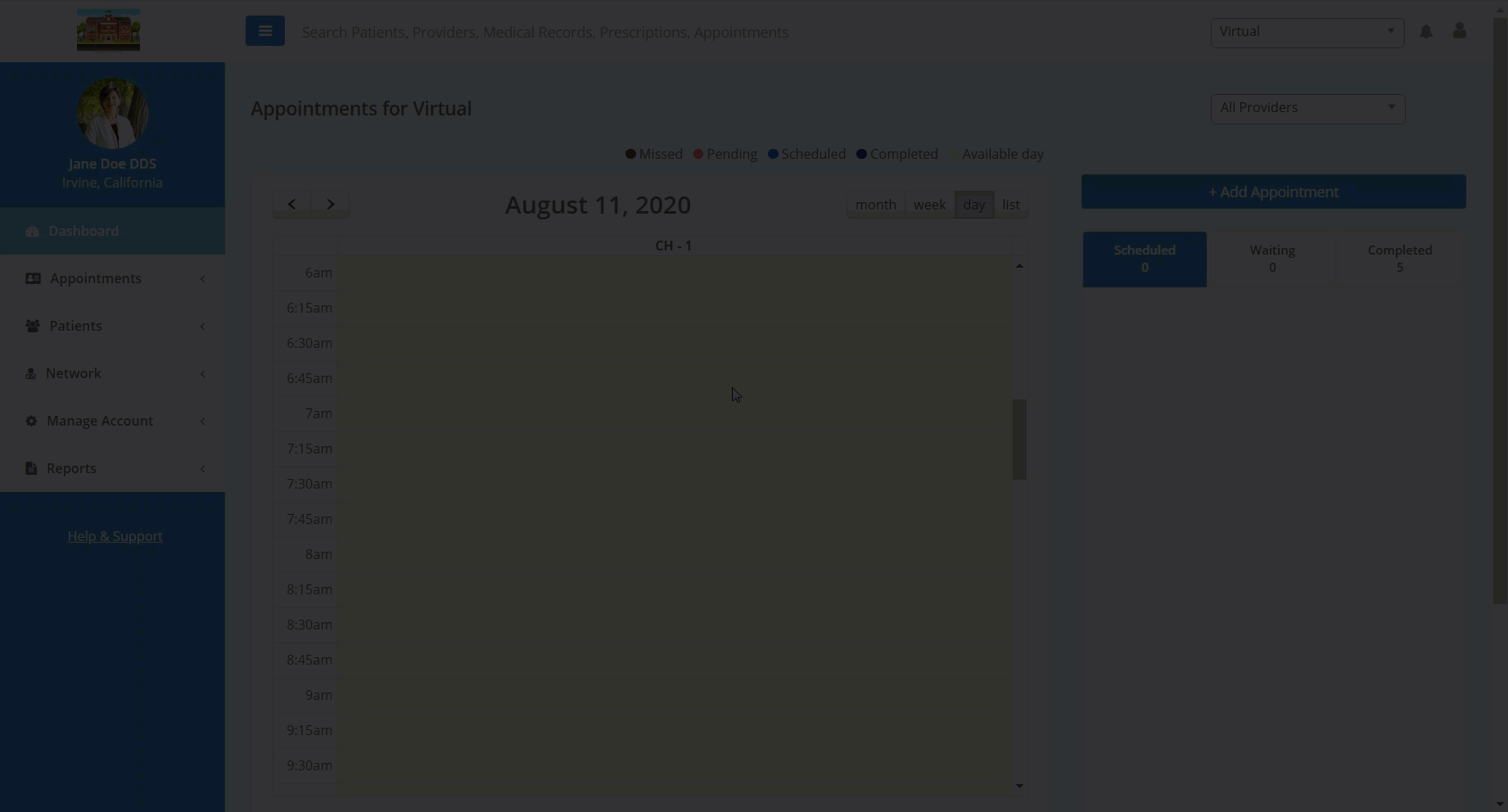
To assign forms by searching for the patient profile: