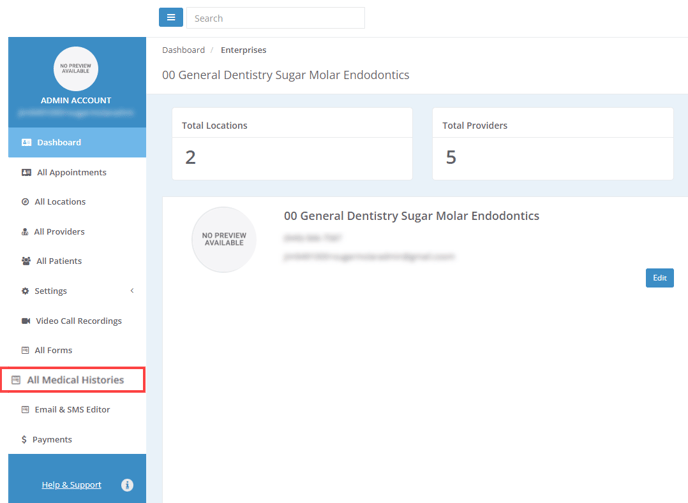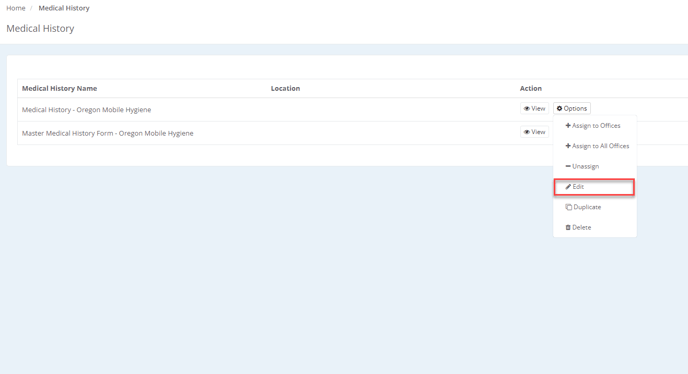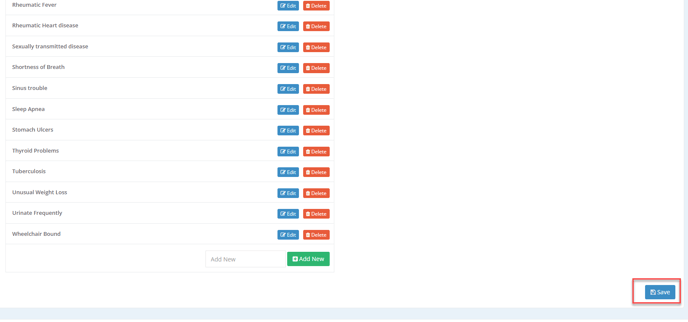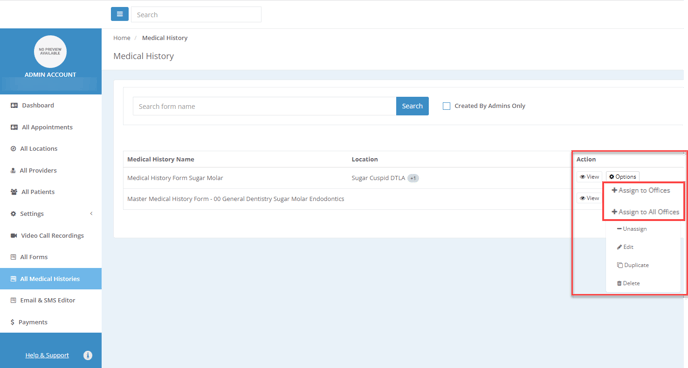Learn how to manage different versions of Medical Histories based on locations.
With the new Teledentix Medical History Management tool, users are able to manage Medical History questionnaires from a central location. Additionally, Teledentix users can create different versions of Medical Histories based on locations. Review below to learn more!
Please note: A "Master" Medical History will always be present. This is the blueprint of the default Medical History. The "Master" version is non customizable and will not be available for location assignment.
Enterprise Accounts ~ To manage your Medical History: [From Admin]
- Access your Admin Account
- Select "All Medical Histories" on the left side menu
- Locate the non Master Medical History
- Select "Edit"
- Make necessary changes. Categories as well as (yes/no) questions are all customizable!
- Save
- After the Medical History is saved
To assign the Medical History to locations:
- Select "Options"
- Select "Assign to Offices" to pick and choose which locations to assign the Medical History to - OR -
- Select "Assign to All Offices" to assign the Medical History to all existing locations at once
Non-Enterprise Accounts ~ To manage your Medical History: [From your Provider Account]
- Access your Provider Account
- Select "Manage Account" on the left side menu
- Select "Setup"
- Select "Medical History"
- Locate the non Master Medical History
- Select "Edit"
-
- Make necessary changes. Categories as well as (yes/no) questions are all customizable!
- Save
- After the Medical History is saved
-
To assign the Medical History to locations:
- Select "Options"
- Select "Assign to Offices" to pick and choose which locations to assign the Medical History to - OR -
- Select "Assign to All Offices" to assign the Medical History to all existing locations at once