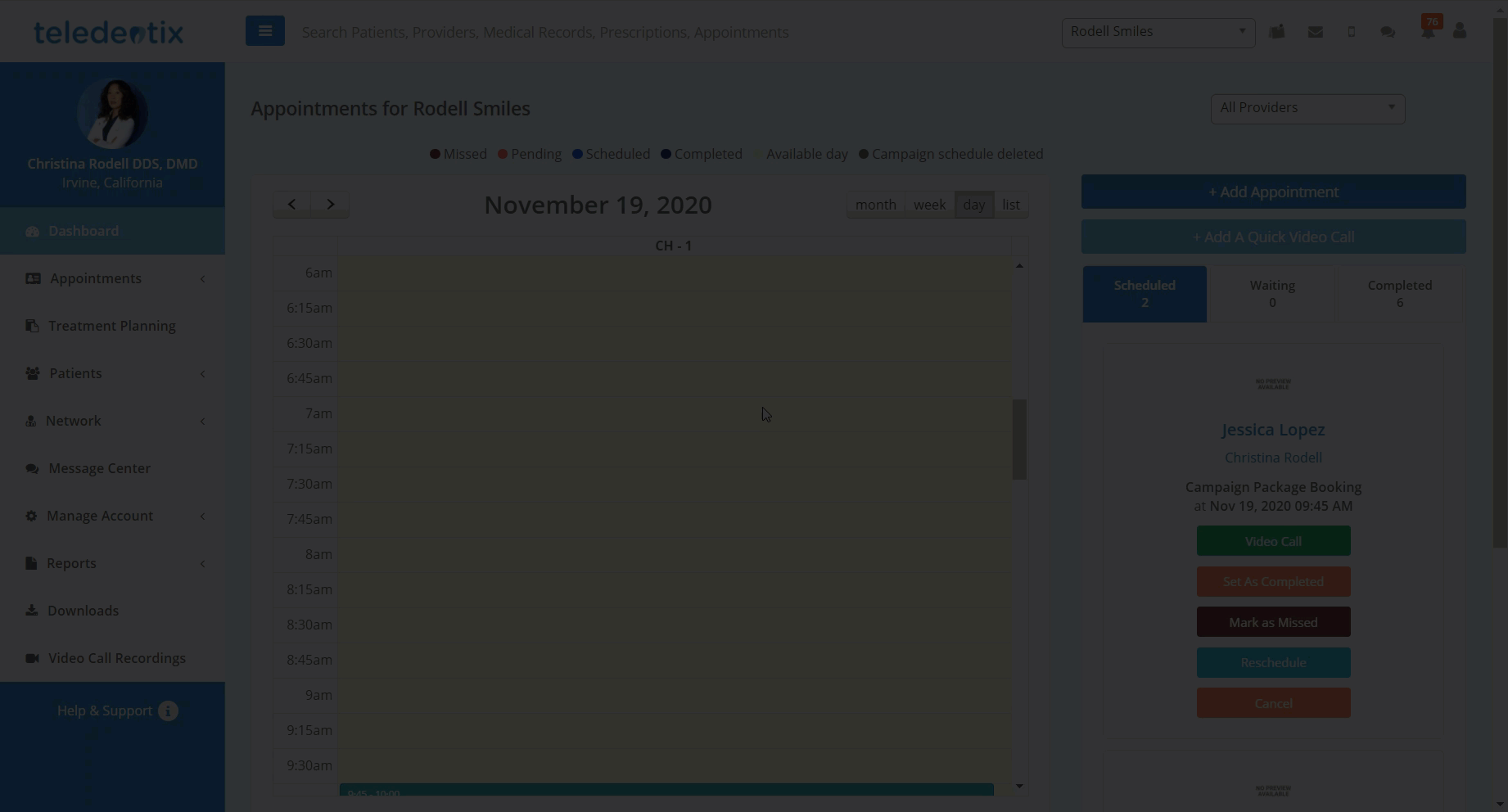In this article, you will learn how to record a video conference appointment and access the recording for later review.
In Teledentix, you have the ability to record video conferences with patients and store them in the provider account.
Please note: You are not able to store and review call recordings from an "Add a Quick Video Call" conference.
In order to record a video conference:
During an active video conference or appointment, click the "Start Recording" button at the bottom of the screen.
When you have finished recording, click the "Stop Recording" button at the bottom of the screen.
The video recording will automatically save to the Video Call Recording library with the patient's information.
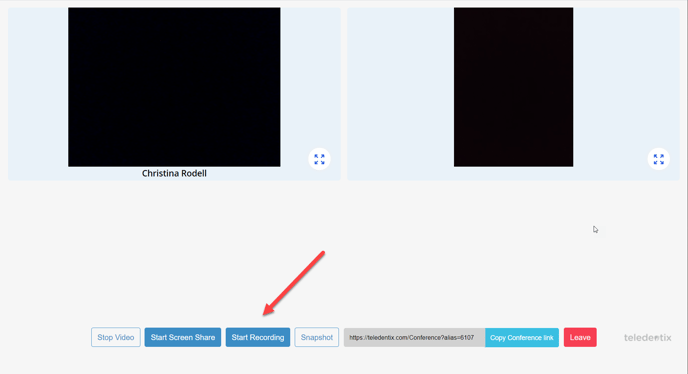
In order to view a saved video conference recording:
Select "Reports" from the left hand dashboard list
On the drop down sub list, select "Video Call Recordings"
On the "Video Call Recordings" page, find the desired call recording and click "Play" under video preview, a pop-up window will appear with the ability to play the video.