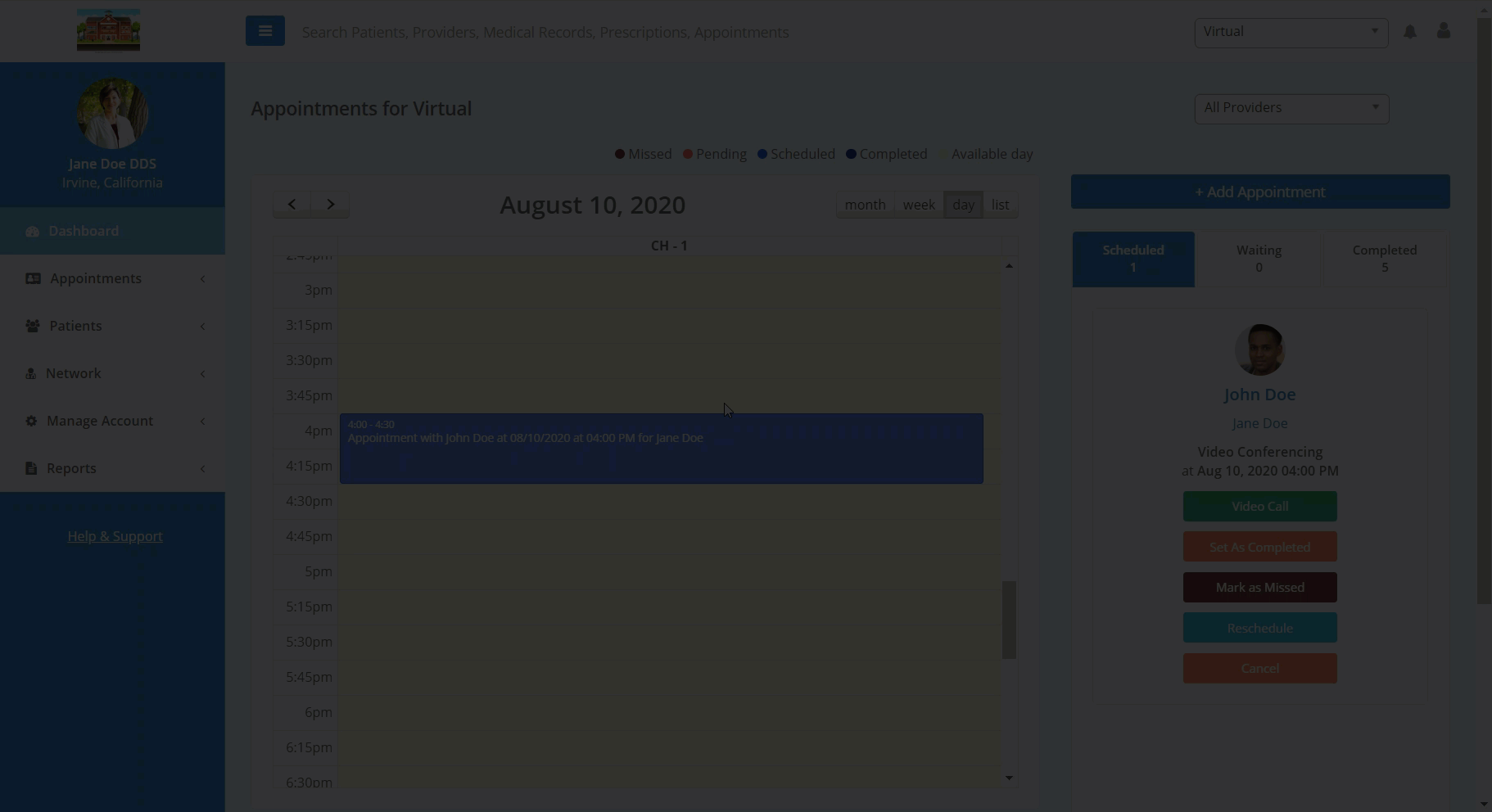In this article, you will learn how to reschedule a patient's appointment.
There are two main ways you can reschedule a patient appointment. You can reschedule an appointment in the "Scheduled" tab on the right hand side of the dashboard or you can reschedule an appointment by selecting the appointment itself on the dashboard calendar.
In order to reschedule an appointment in the "Scheduled" tab:
- From the dashboard, scroll through the "Scheduled" tab on the right side of the screen to locate the appointment.
- Underneath the patient and appointment details, click the corresponding "Reschedule" button to cancel the appointment. A pop-up calendar will appear.
- In the pop-up calendar, select the new appointment time and click the "Reschedule" bottom near the top of the pop-up to confirm.
In order to reschedule the appointment within the appointment details:
- From the dashboard, locate the desired appointment in the main calendar in the center of the screen.
- Once you have you located the appointment, click into the appointment on the calendar. This will open the appointment details page.
- Additionally, you can also click the patient's name corresponding with the appointment the "Scheduled" tab.
- On the appointment details page, click the "Reschedule" button located near the top of the screen, above the patient and appointment details. A pop-up calendar will appear.
- In the pop-up calendar, select the new appointment time and click the "Reschedule" bottom near the top of the pop-up to confirm.