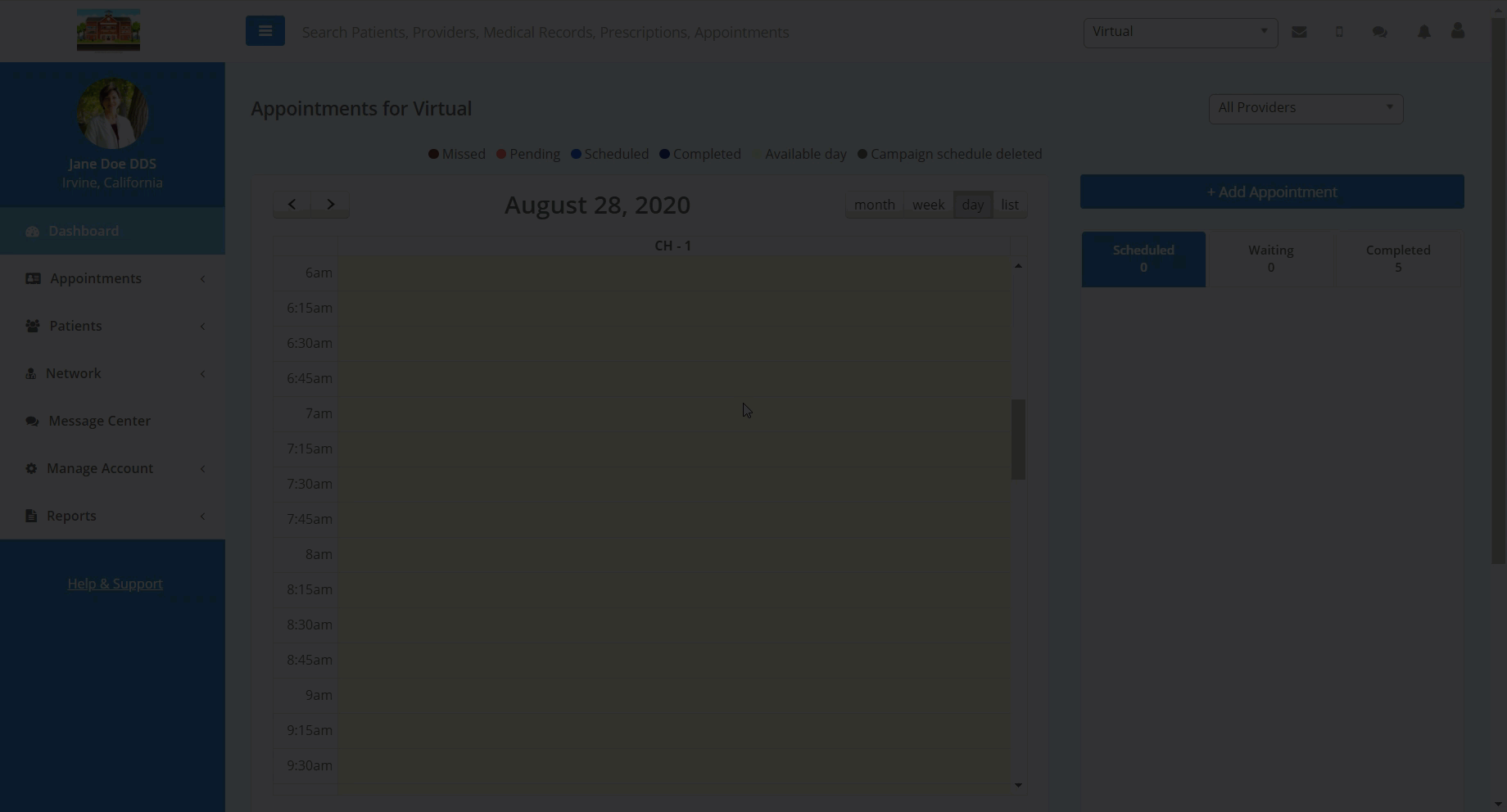- Help Center
- Dashboard
Teledentix Communicator: Send a Direct Video Conference Link
In this article, you will learn how to send a direct video link to your patient without an appointment.
In order to send a video link directly to your patient without a scheduled appointment:
- Select "Patients" from the left hand side vertical list.
- Select "All Patients" from the drop-down sub list.
- Search for the desired patient on the "All Patients" page.
- Select the "Send Video Link" button next to the desired patient's email.
- This will prompt a video call link to sent to the patient's email.
- To join the video conference, select the patient's name under the "All Patients" page (or navigate to the desired patient's "Patient Details" page) and select the "Video Call" button next to the patient's contact and demographic information.