In this article, you will learn how to setup, use and manage Teledentix Capture for x-ray and intraoral camera integration.
Please note, the feature discussed in this article is only available within the Pro version of Teledentix.
When choosing an intraoral camera to work with Teledentix, typically anything that is TWAIN compatible or contains a TWAIN driver (preferably 64-bit) is recommended.
Top Intraoral Cameras Recommended for Compatibility:
- iCam
- MouthWatch Camera
Top X-Ray Sensor Recommended for Compatibility:
- Jazz
Check out our Blog on "Narrowing your options for choosing an x-ray sensor for teledentistry" Click Here
Note:
When choosing a sensor to work with Teledentix, typically anything that is TWAIN compatible or contains a TWAIN driver (preferably 64-bit) is recommended.
The Teledentix platform aligns in scope with the innovators covered here. Contact us for more details related to compatibility development with each x-ray sensor we’ve highlighted.
If you are not using the most recent version of Teledentix Capture App, please clear/delete your Capture app data folder before uninstalling then installing the latest version. The file path to find the app data folder is C:\Users\your_user_name\AppData\Local\VirtualStore\Program Files (x86)\VirtualDentalCare\TeleDentix Capture.
Download and Setup
Before you are able to integrate external intraoral cameras and x-ray sensors, you must install the Teledentix Capture app.
Intraoral camera integration is available to both Mac and Windows users, whereas x-ray integration is only available to Windows users. See Troubleshooting for further information.
To download the Capture app:
- Select "Downloads" from the vertical dashboard list on the left hand side of the page.
- On the "Downloads" page, click the "Download Teledentix Capture App" button to initiate the download. After clicking the button, the download will automatically begin in your browser.
To install and setup the Capture app:
- In your browser or Downloads folder, find the downloaded file "teledentix_capture_installer_v1.23.msi."
- Windows: You can find your Downloads folder by opening your File Explorer and selecting Downloads.
- Mac: You can find your Downloads folder by opening Finder and selecting Downloads or by clicking the recent downloads file preview icon in the Dock.
- Click the file and walkthrough the installer to finish installing. After installing, Teledentix Capture will run in the background on your device.
- If Teledentix Capture is not running in the background, you will need to manually start the application before use.
To take X-ray images using the Teledentix Capture App, you must also download and install Ezsensor from the "Downloads" page.
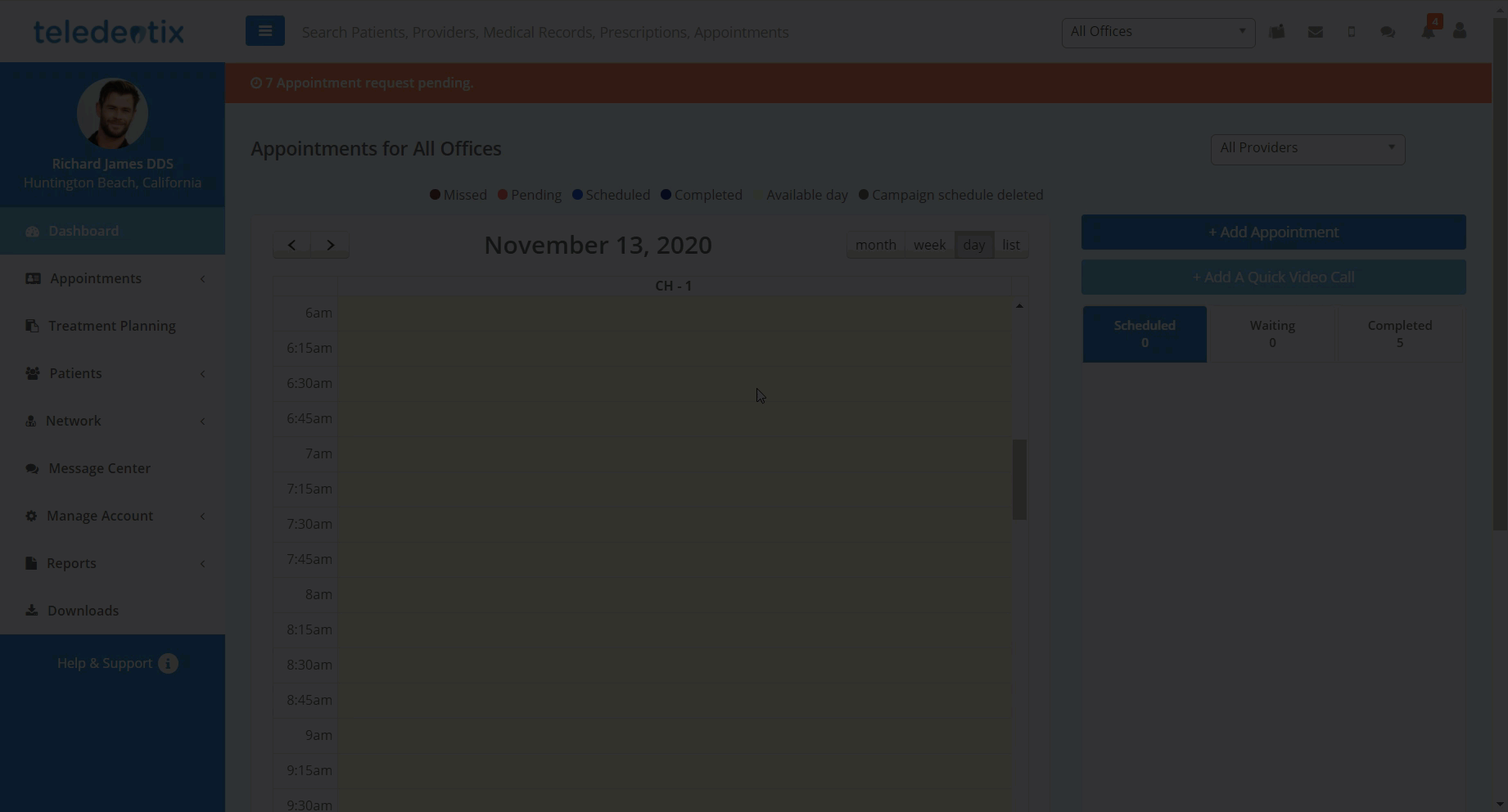
Workflow Walkthrough
Before you are able to capture and save images to patient's accounts, be sure to confirm that your intraoral camera is connected and Teledentix Capture is running on your device.
You are able to initiate image capture in two ways:
- Select "Patients" from the vertical dashboard list.
- Select "All Patients" from the dropdown sub list.
- On the "All Patients" page, search for the desired patient. Under the Action column, click the corresponding "Options" button and select "Images" from the dropdown picklist.
- On the "Images" page, search for the desired patient and click the corresponding "Capture" button under the Action column.
- From the desired patient's Patient Details page, click the "Images" tab.
- Under the "Images" tab, click the "Capture" button in the top right of the tab.
Using the Capture App
After initiating the Capture app, the Capture app window will open and automatically populate with the patient's information.
- Select your desired camera from the "Capture Device" picklist.
- Select your desired template from the "Choose Template" picklist.
- Click "Start Capture Sequence" to begin the templated sequence or click "Take Single" to snap a single image.
- When you have finished snapping images, click "Stop Capture Sequence" and then click "Save."
- A pop-up message will appearing confirming the save, the view the images in the Patient's Details, click "OK."
- After clicking "OK," Teledentix will open the images in a new tab in Google Chrome where you are able to view, label, and save the labels for your images.
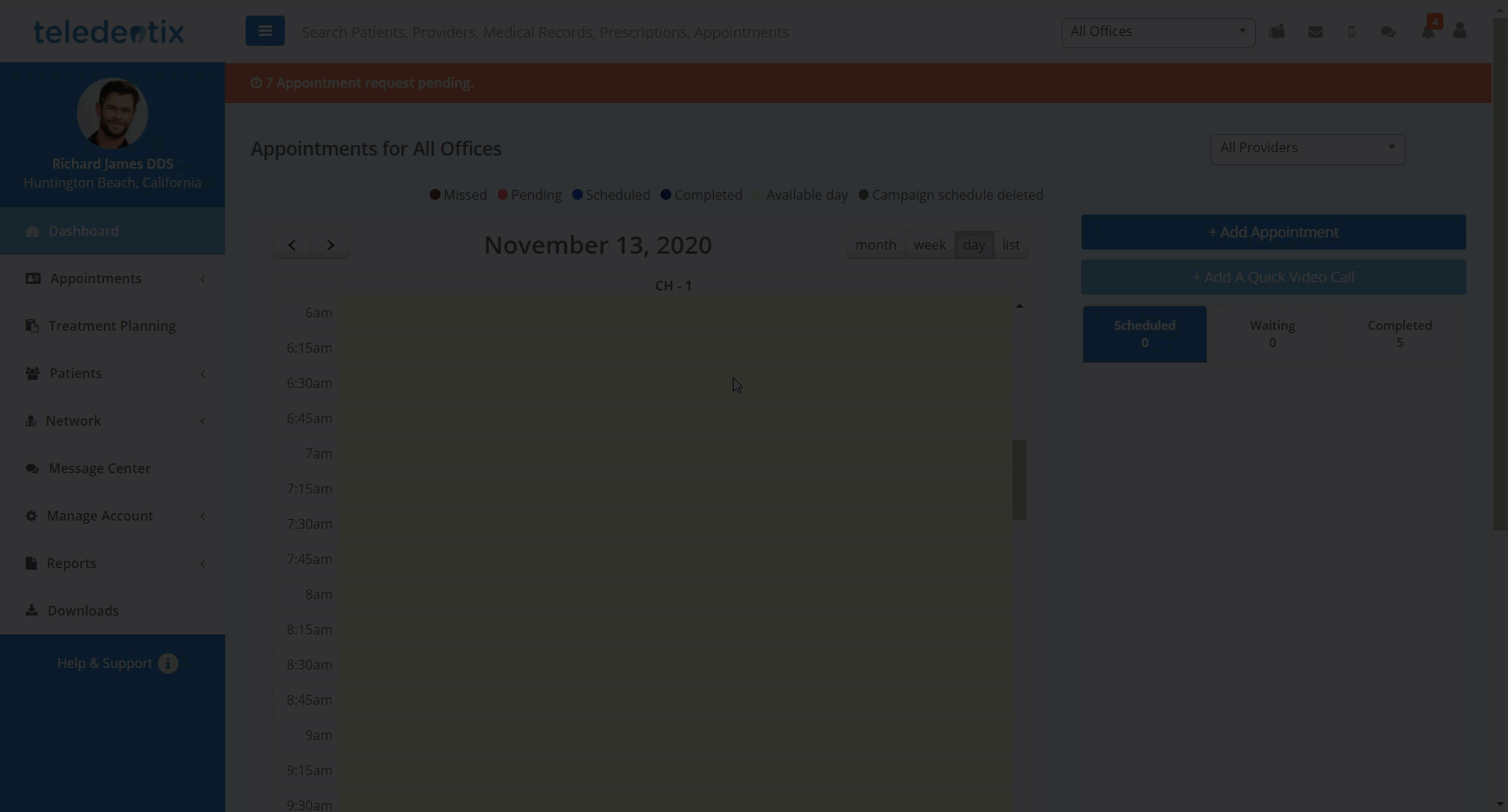
Troubleshooting
X-ray capture is not compatible with Macintosh devices. X-ray sensor integration is only available to Windows users due to non Teledentix external device drivers of x-ray integration software programs.
- If "Capture" button is not initiating the Capture App, confirm that the Capture app is running in your Task Manager.
- If you do not see your intraoral camera under the "Capture Device" picklist, close the Teledentix Capture App, ensure the intraoral camera is plugged in to your pc and turned on, and restart the Teledentix Capture App.
Still having issues? Submit a support ticket to our team for more help!
