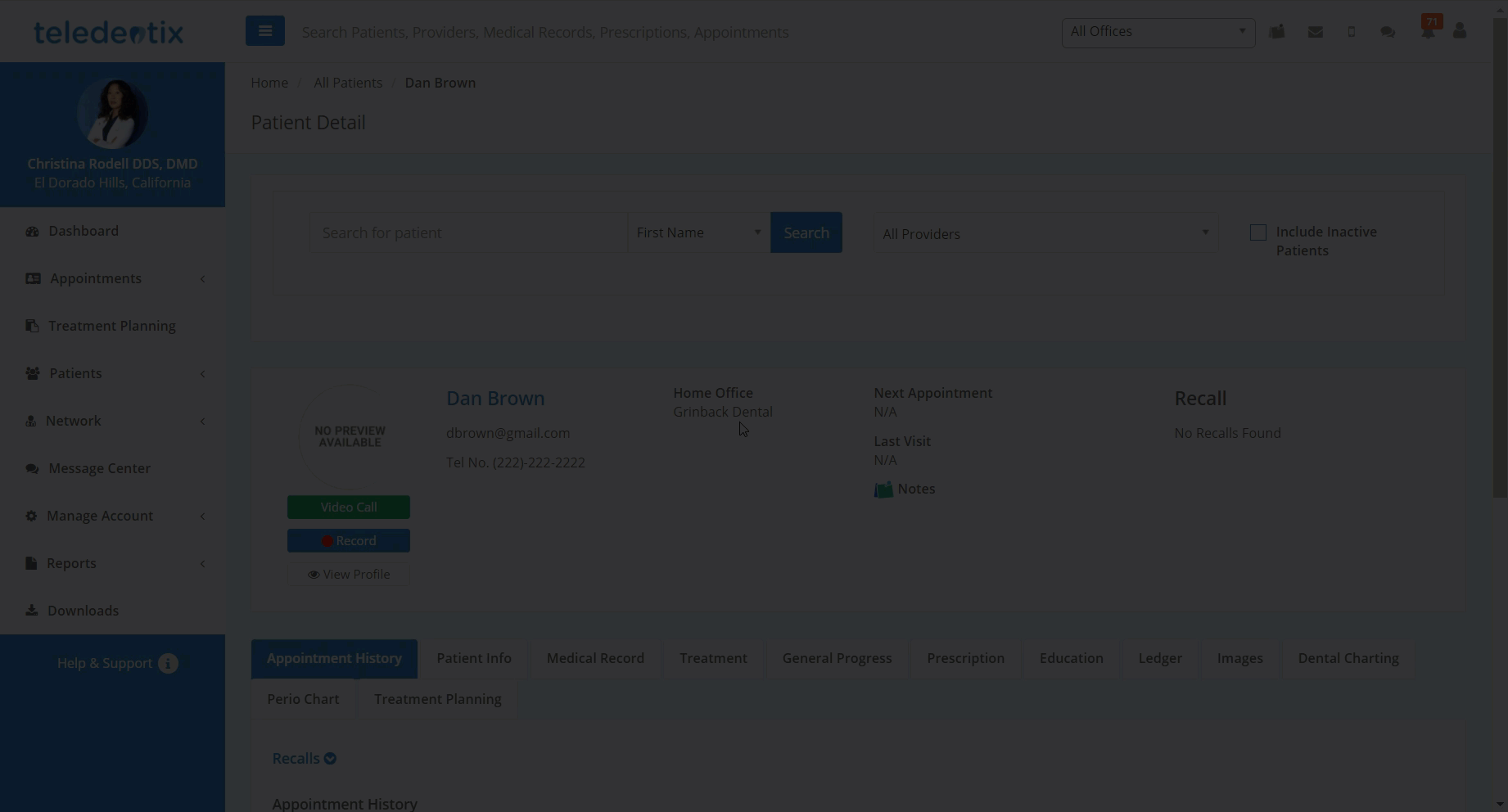Keep all non-clinical notes in one, easy to locate, easy to organize space.
Teledentix allows you to create, save, and share non-clinical notes with your patients and providers. You are able to attach photos/files, share video links, and format rich text in the notes editor.
The Notes feature is accessible by clicking through a convenient notes icon on the top right hand side of Teledentix.
- To create a new folder, select the "+New Folder" button underneath the "Folders" column. After titling your note folder, click the floppy disc icon to save or the minus sign to delete. Click the hamburger icon on the right hand side of the folder to rename or delete the folder.
- To add a new note, click the "Add a Note" button on the top right area of the page. Enter your note's title, details and click "Save."
- After saving your note, you are able to move it to a folder by clicking the "Move" button at the bottom of the notes editor. A picklist will appear allowing you to choose the desired folder.
- To delete a note, click the corresponding trash can icon in the top right of the note title card under the "Notes" column.
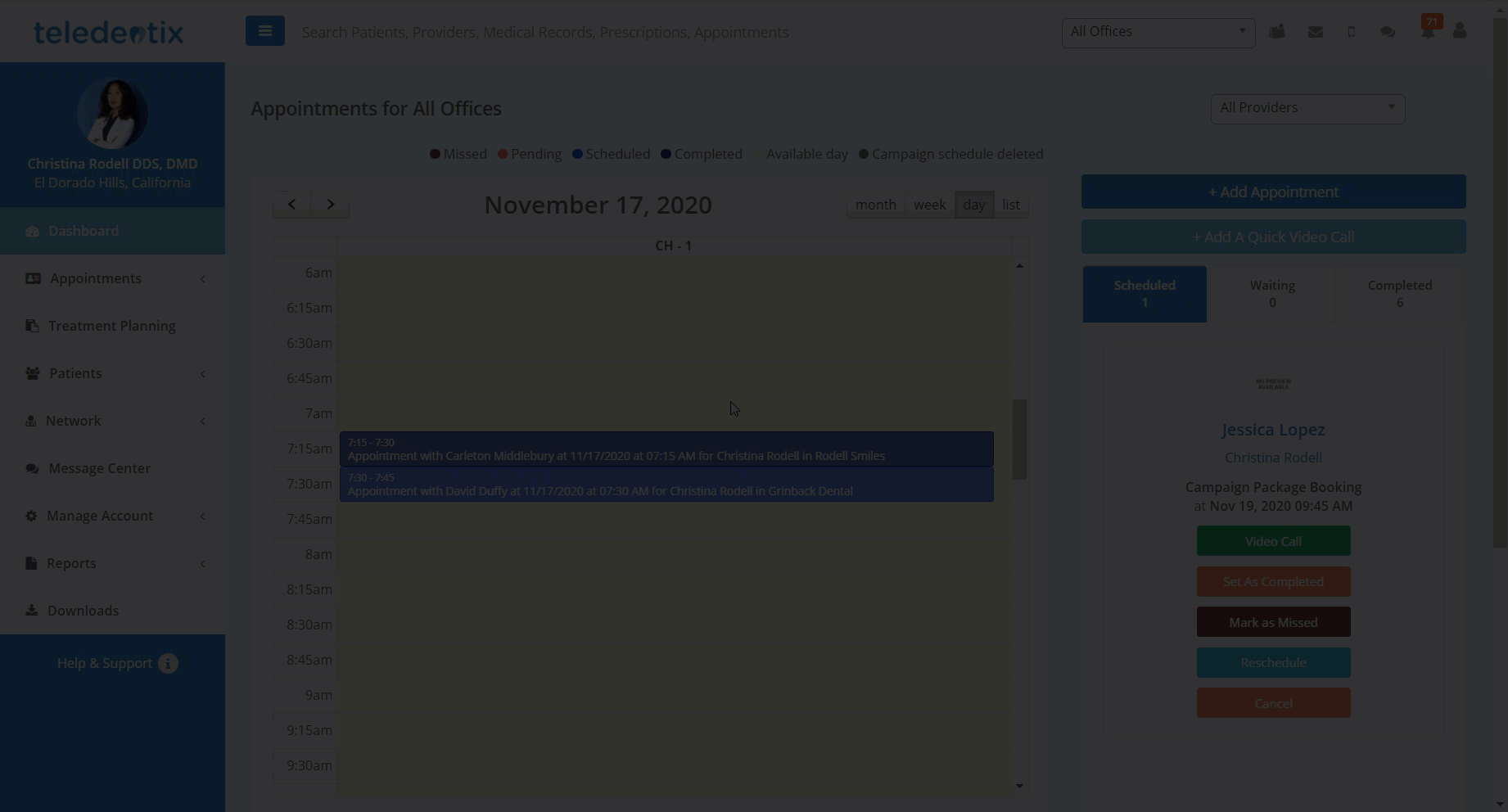
- After attaching a note to a patient's profile, you are able to view, edit and share the note from the patient's "Patient Details" page.