In this article, you will learn how to setup the Teledentix SMTP emailer.
The Teledentix SMTP (Simple Mail Transfer Protocol) emailer allows you to send out patient notifications and administrative communications from your own email address.
Setting up the SMTP emailer is a simple step wise process outlined below.
After entering in your initial email information, you will need to verify the email information and settings.
Please note: you must have your own email domain and administrator to setup the SMTP emailer. For example, if using Gmail based services, you must have access to a Google Admin Console.
First, you will need to enter:
- Your email SMTP host address
- Your SMTP username (email address)
- Your SMTP password (email password)
- SMTP Port number
- Each time after saving or updating your SMTP settings, you will have to verify the settings.
- See the information icon in the input fields for more direction.
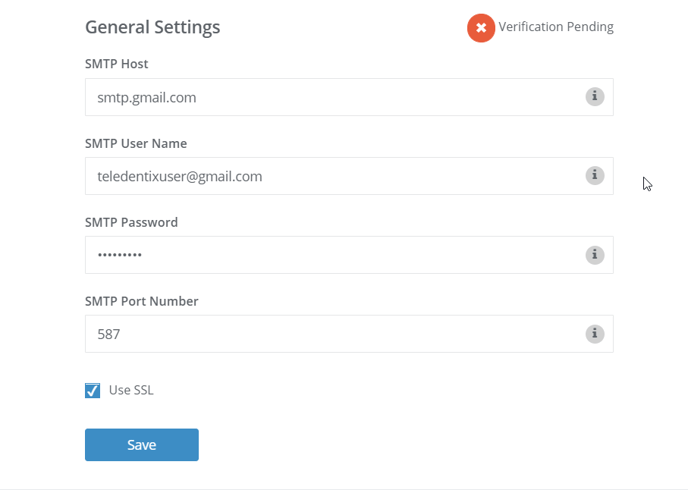
To verify, scroll down to "Testing Settings" area, enter any email address and click send. It will send a confirmation email using the entered SMTP settings.
-
- During this process, it will show a "Verification Pending" status at the top of the page.
- If the system fails to send test email using the saved settings, a pop up error message will appear.
- If the system sends the test email successfully, the provider will have to confirm that email by clicking on the verification link inside the verification email (sent the address specified in "Testing Settings").
- After successfully verifying the SMTP settings a success email will be sent to the provider's email address.
.png?width=499&name=big-image%20(1).png)
Once verified it will show "Verification Complete" in SMTP settings. Otherwise the status will be "Verification Pending".
- Emails sent from "Message Center" will use your provider SMTP settings only if the settings are verified. If the status is "Verification Pending" it will use default SMTP settings of Teledentix (or that of the PGID if that setting exists for the enterprise).
- Each time you change any value of SMTP settings, it will need to be verified (For example: password updates). If you click the 'save' button without any changes it will show "No change detected" in alert and no verification will be needed in that case.
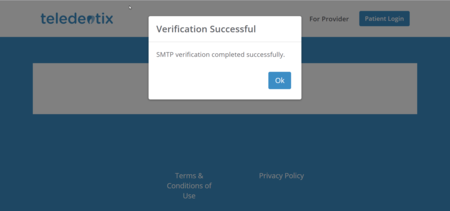
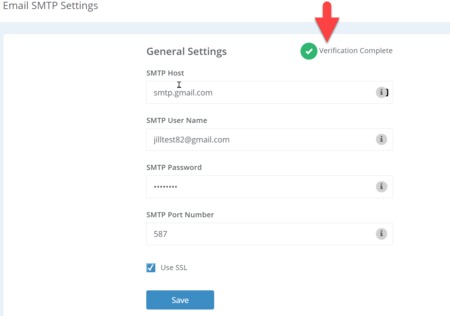
To ensure that SMTP can successfully go through, go to your email client and allow less secure apps.
- For example, in GMAIL you have to turn off two factor authentication and allow less secure apps to make smtp settings work (go to https://myaccount.google.com/lesssecureapps). Or you can use app passwords (https://myaccount.google.com/apppasswords).
- Go to app passwords and generate an app password for the device you will be using, mark the app as 'others'. Be sure to paste the generated password in the SMTP settings password for Teledentix.
