In this article, you will learn how to use the Message Center feature in Teledentistry Network provider accounts.
In the Message Center, you are able to text, chat, and email patients and providers.
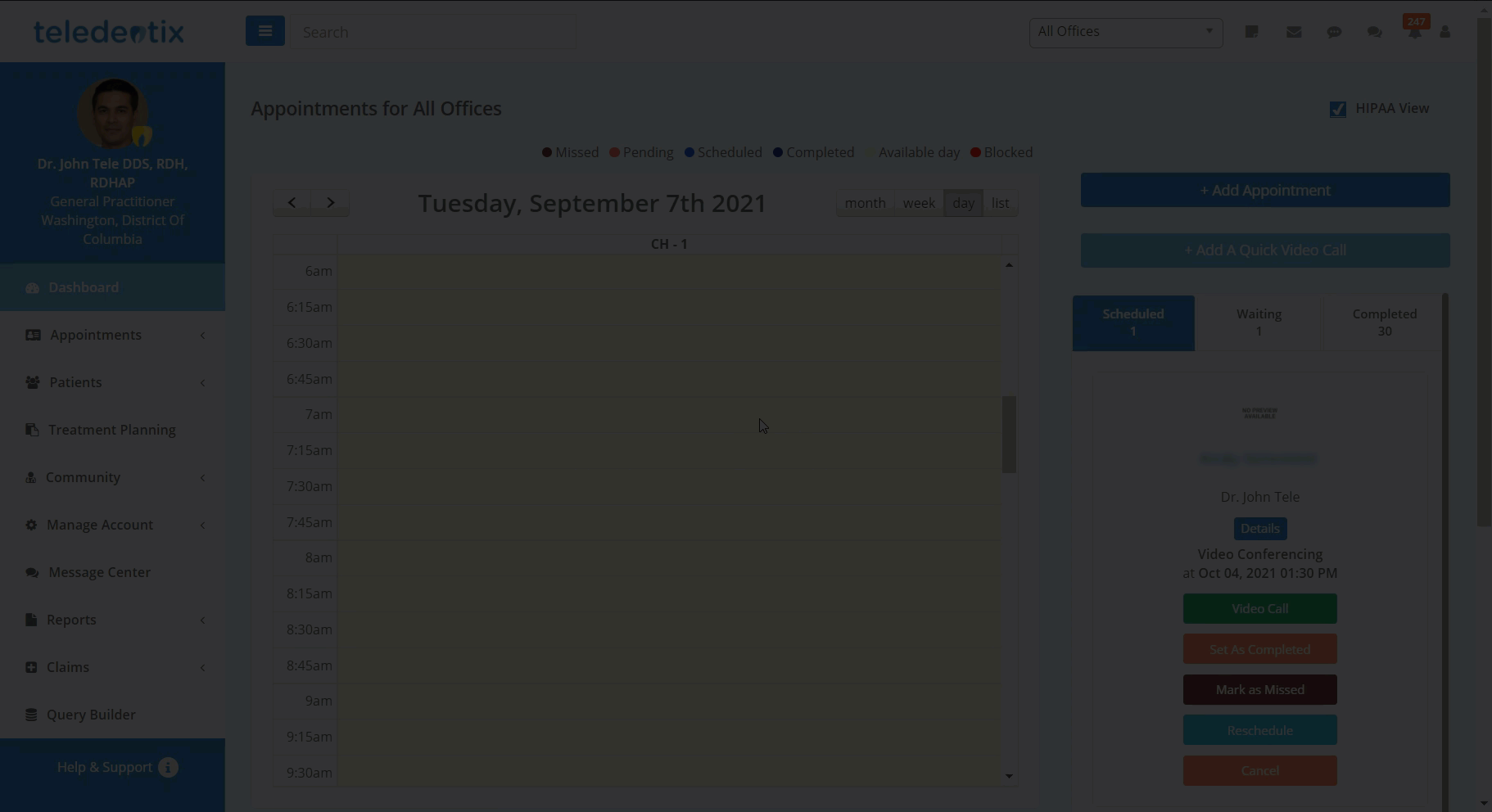
In order to text your patients through the Message Center:
- Select "Message Center" from the vertical list on the left side of the page.
- Select the "Text" tab near the top of the page, located between the "Email" and "Chat" tabs.
- To create a new text, click the "Compose SMS" button in the left corner of the tab.
- In the "Write Message" window, you are able to search for patients by name or enter their phone numbers directly.
- When you have finished composing your message, click the "Send" button in the lower area of the "Write Message" window to finalize and send your message.
- You are able to search through previous conversations and view previous messages in the "Inbox" of the Message Center Text tab.
In order to send an instant message to your patient through the Message Center's chat feature:
- Select "Message Center" from the vertical list on the left of the page.
- Select the "Chat" tab on the right of the "Email" and "Text" tabs.
- In the chat "Inbox" you are able to search for patients and send a chat message or view your chat conversation by selecting the patient's name.
- You are also able to attach images and files by selecting the appropriate icon in the text insertion field to the right of "Write Message..."
- When you have finished typing your message and/or adding your attachment, click the paper airplane icon to send.
To send an email to your patient through the Message Center:
- Select "Message Center" from the vertical list on the left of the page.
- In the "Email" tab, click the "Compose Mail" button to create a new email.
- You can also view previous emails in the "Sent" and "Inbox" folders and deleted emails in "Trash".
- Under "New Message" on the center screen, you are able to add recipients by name and email, add a subject line, and format the text within the email itself.
- To attach a file, click the "Attach" button at the bottom of the message and use the file explorer to select your desired file.
- When you have finished drafting your email and recipients, click the "Send" button at the bottom of the message to finalize and send.
