Here, you will learn how to launch a video conference with your patients and others.
There are multiple places where you can initiate a video conference with your patients. To launch a video conference:
- If you have an upcoming appointment with your patient, first navigate to the "Dashboard" in your Teledentix account.
- In the "Dashboard," you will notice your scheduled appointments on the left-hand side of the page.
- Beneath the patient and appointment information, select the "Video Call" button. A new window or tab will appear.
- At the bottom of the window, select "Join" to launch the video conference. Here, you may also select "Copy Conference link" in order to copy the unique conference link to your clipboard.
- Please note - You may be prompted to allow your browser to access your camera and/or microphone. Select "Allow" to continue with the video conference.
- After completing your call, click the "Leave" button at the bottom of the page to end your video call.
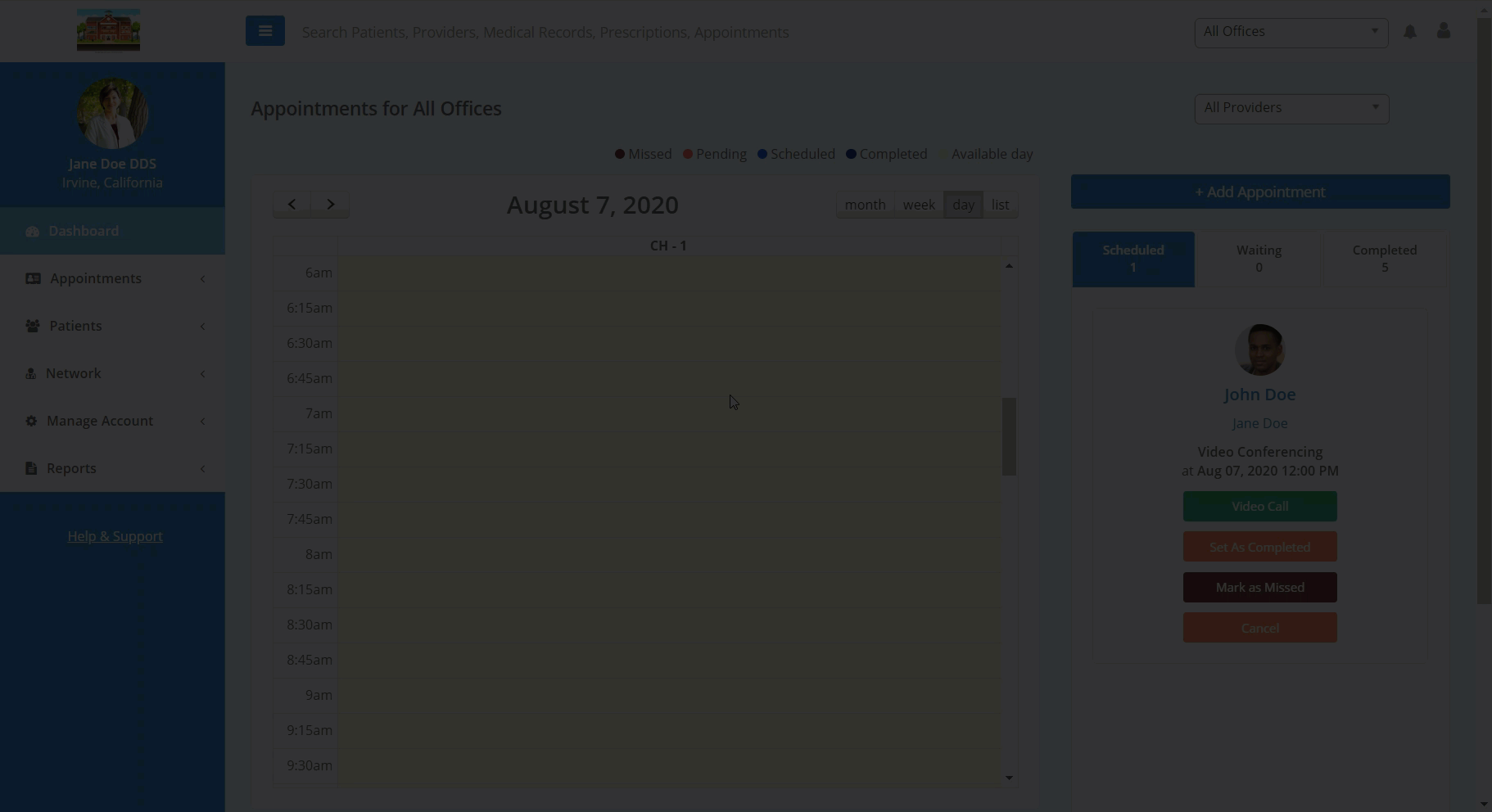
You can also launch a video conference on a patient's "Patient Detail" page. To launch a video conference in this way:
- Navigate to the patient's "Patient Detail" page.
- On this page, you will notice the patient's name and demographic information on the left of the center screen.
- Select the "Video Call" button beneath the patient's profile picture. A new window or tab will appear.
- At the bottom of the window, select "Join" to launch the video conference. Here, you may also select "Copy Conference link" in order to copy the unique conference link to your clipboard.
- Please note - You may be prompted to allow your browser to access your camera and/or microphone. Select "Allow" to continue with the video conference.
- After completing your call, click the "Leave" button at the bottom of the page to end your video call.
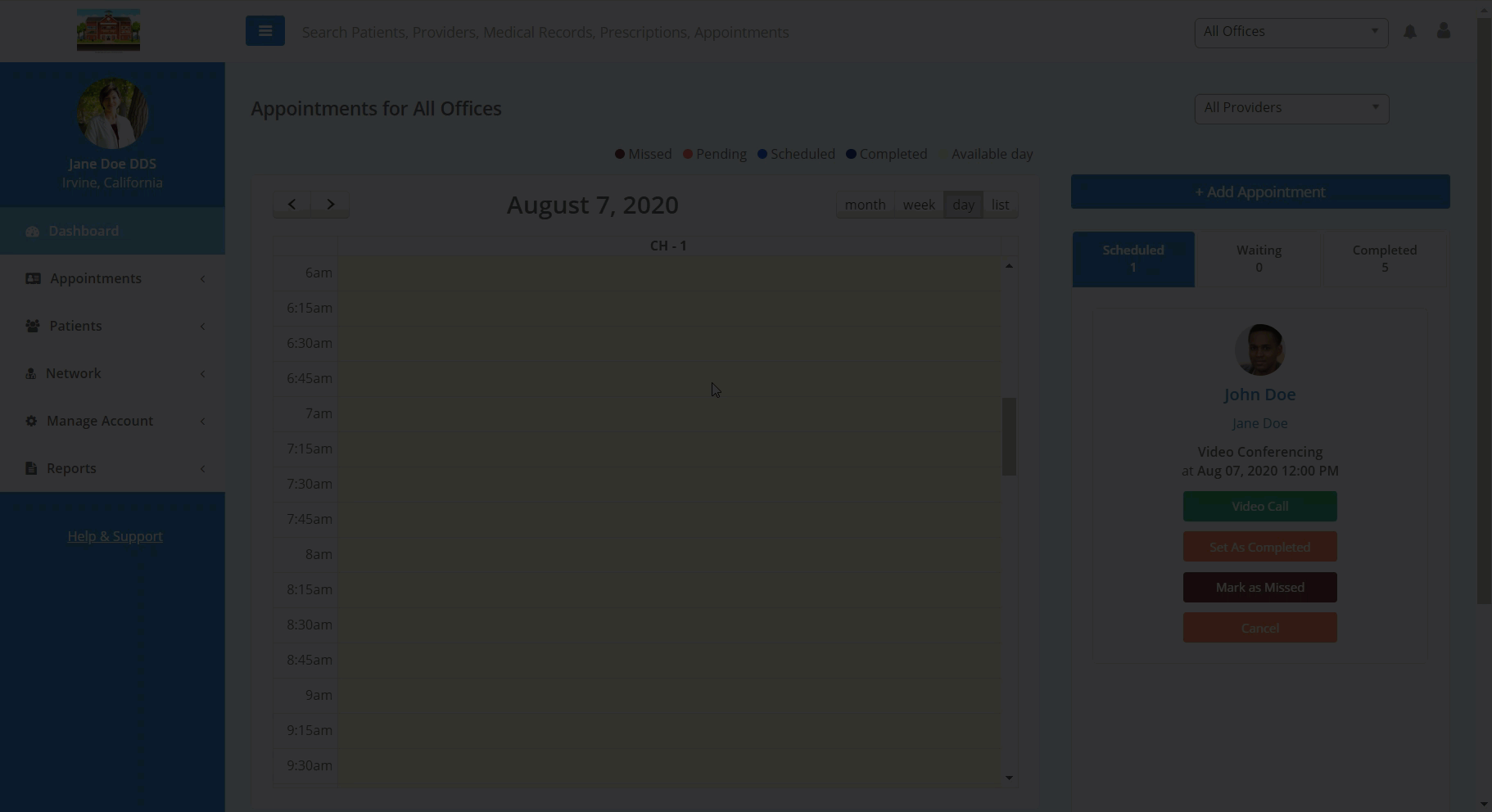
I can't hear and/or see my patient via video call. What could be wrong?
