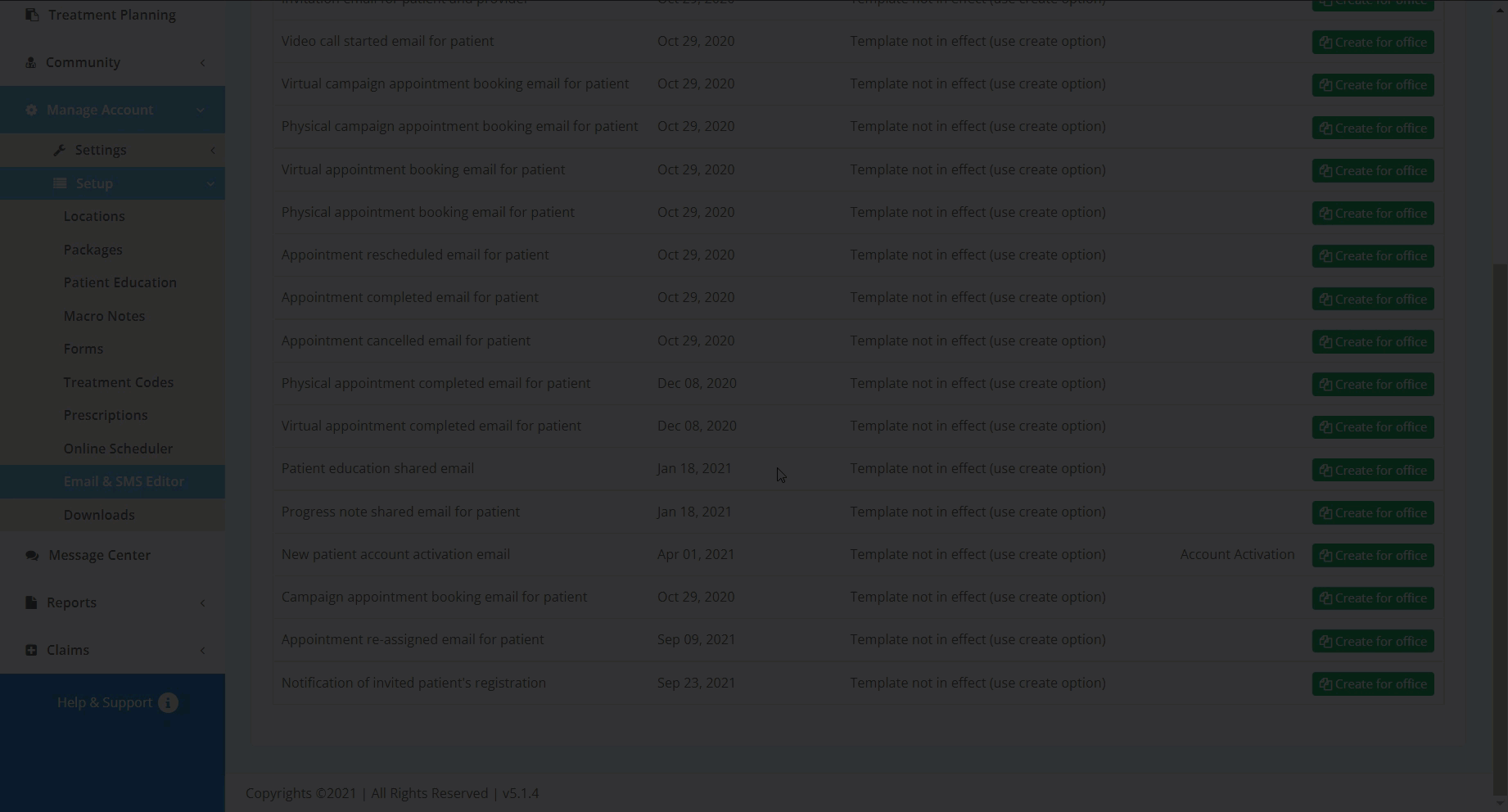In this article, you will learn the how to set up a new patient registration notification email for your provider or admin account.
To allow for provider or admin notification of a new patient registration, you must first set up the new patient registration email template in the Email and SMS editor. After setting up the template, the email username associated with the account will receive the template as an email whenever a new patient is registered.To set up the email template:
- Navigate to the Email and SMS Editor under Manage Account, Setup.
- In the email template list, find the template titled "New patient account activation email."
- Click the corresponding Create button, then in the template editor click the Save button to save the template.
To learn more about how to edit email templates, please see the Email and SMS Editor page.
- After saving the template, toggle to the office, or find the template from the list, and click the Edit details button.
- In the Edit details pop-up, set the template to active.
- After activating the template, when a patient is invited from account that created the email, you will get a notification email when the patient completes registration.