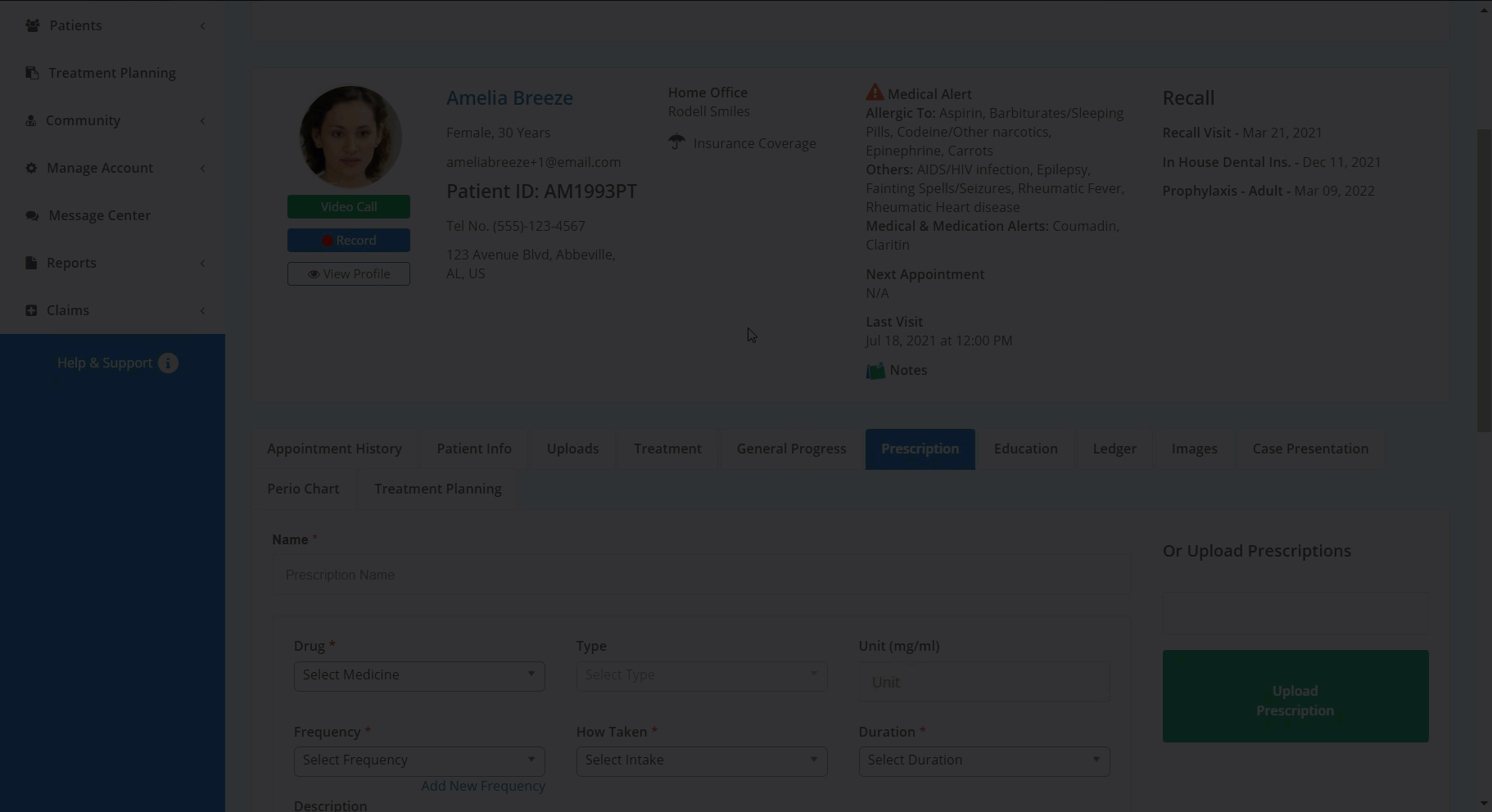In this article, you will learn how to add a prescription to a patient's account.
In Teledentix, you are able to add a prescription to a patient's account and send their preferred pharmacy an e-fax all from within their Patient Details page.
To add a medication to your Teledentix account, please see Add a Prescription.
- Navigate to their Patient Details page
- Click the Prescription tab
- Under the prescription tab, type in the name of the prescription then select it from the picklist, or manually enter the prescription using the entry fields.
- Be sure to enter a refill quantity, then click the Save button.
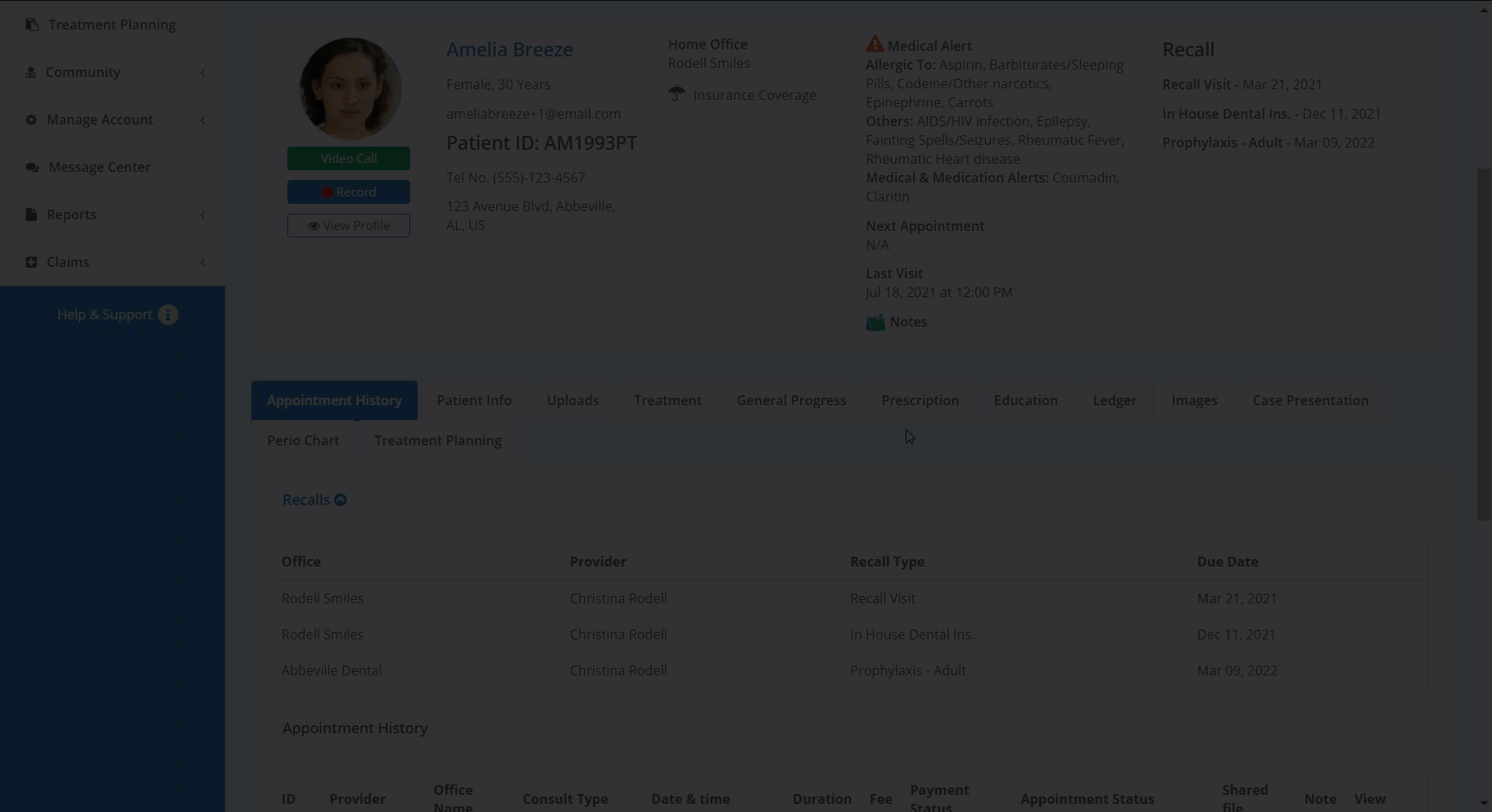
After saving a prescription, you are able to add a preferred pharmacy then send the pharmacy an e-fax.
To add a pharmacy and send an e-fax:- Locate the prescription at the bottom of the Prescriptions tab
- Click the "Add Pharmacy" button under the Pharmacy column
- Search for the patient's desired pharmacy
- Click "Select" to assign the pharmacy.
- After selecting a pharmacy, click the pharmacy name under the Pharmacy column.
- Click the green Send E-fax button.