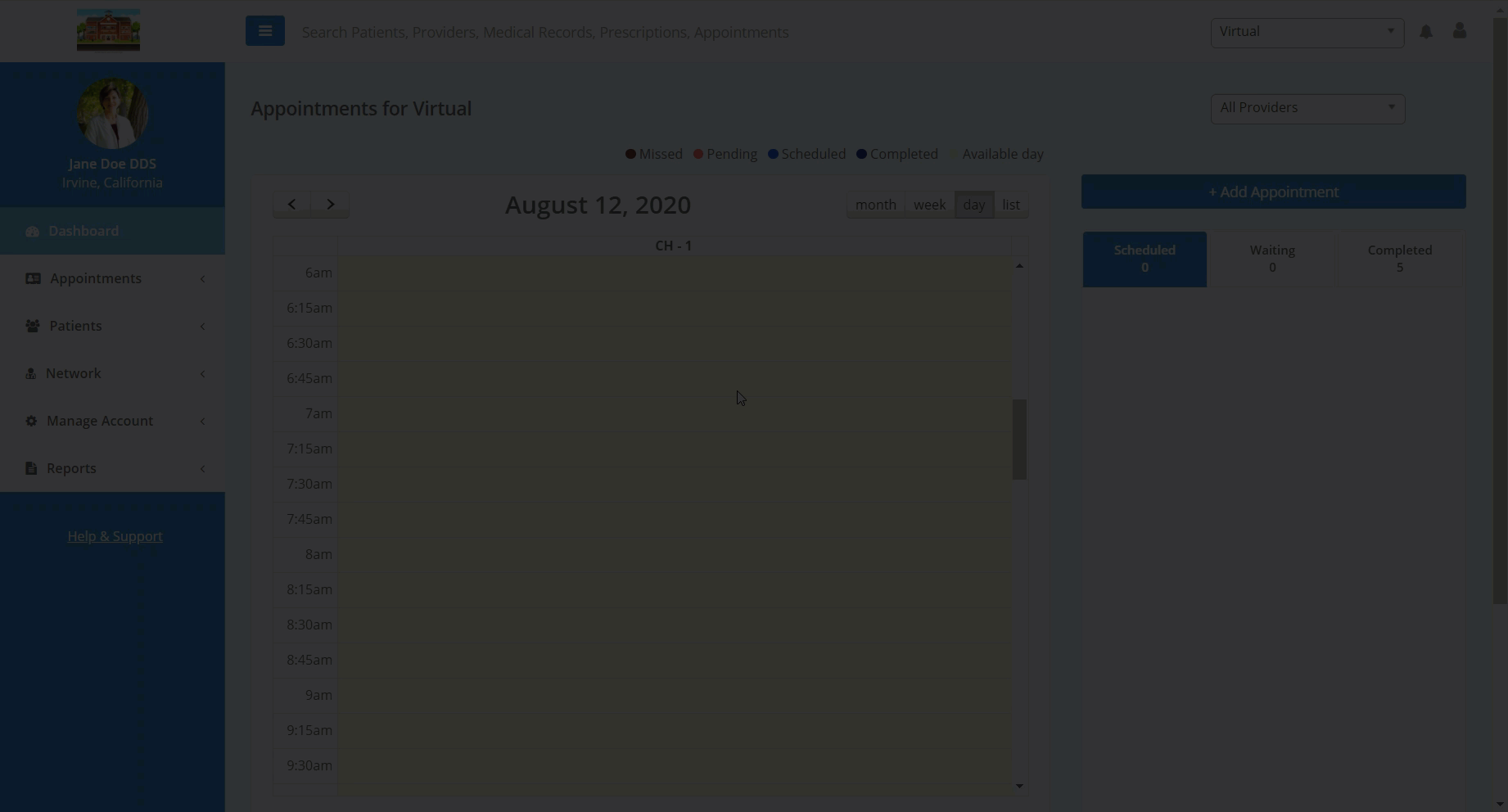- Help Center
- Patients
- Patient Account
Update the Patient Ledger with Payments or Adjustments
In this article, you will learn how to update a patient's financial ledger with payments or adjustments.
To update a patient's financial ledger:
- Navigate to the desired patient's Patient Details page.
- Select the "Ledger" tab located beneath the patient's appointment and demographic information. On this tab, you are able to view their current balance, as well as previous transactions and appointment charges.
- Click the "Payments & Adjustments" button above the ledger table. A form will appear below the button.
- Fill out the form to completion. When the form is complete, click the "Save" button to update the ledger.
- Please note, you will need a previously created "Payment Code" to complete the form.
Please note: To currency used to charge a patient is based on the provider's country in Profile Settings. For example, a patient charged by a Canada based provider will be charged in CAD.