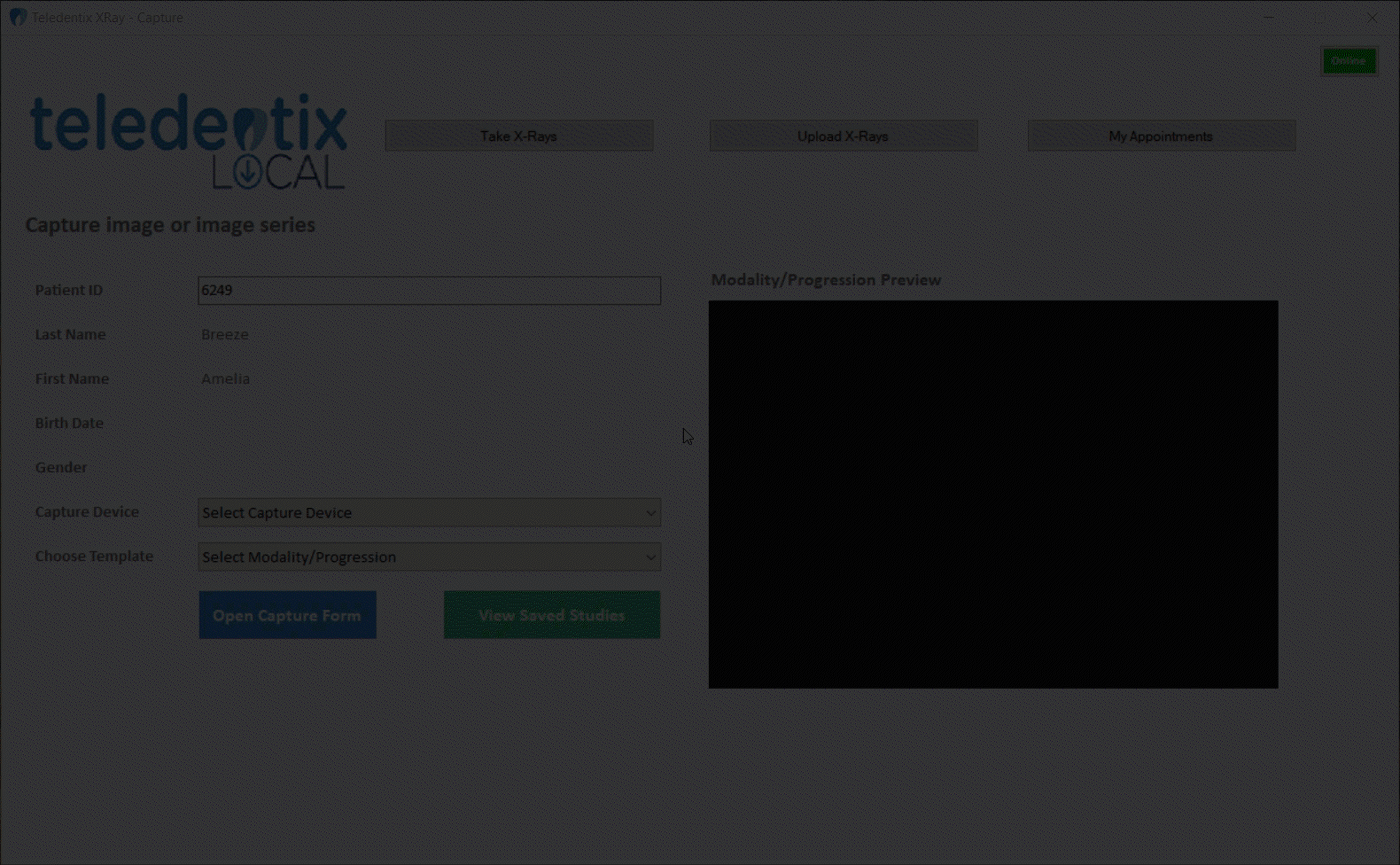Teledentix Capture App allows for offline capturing of intraoral images and x-rays that can be uploaded once back online.
Users must first download the Teledentix Capture App. Learn how HERE.
Pre-Visit Online Prep
- Before going offline, open Teledentix Capture and click the "My Appointments" button. In the appointments page, you are able to select a provider and location then download all appointments.
- The internet connection status is displayed as Offline/ Online in the top right corner of the Capture app.
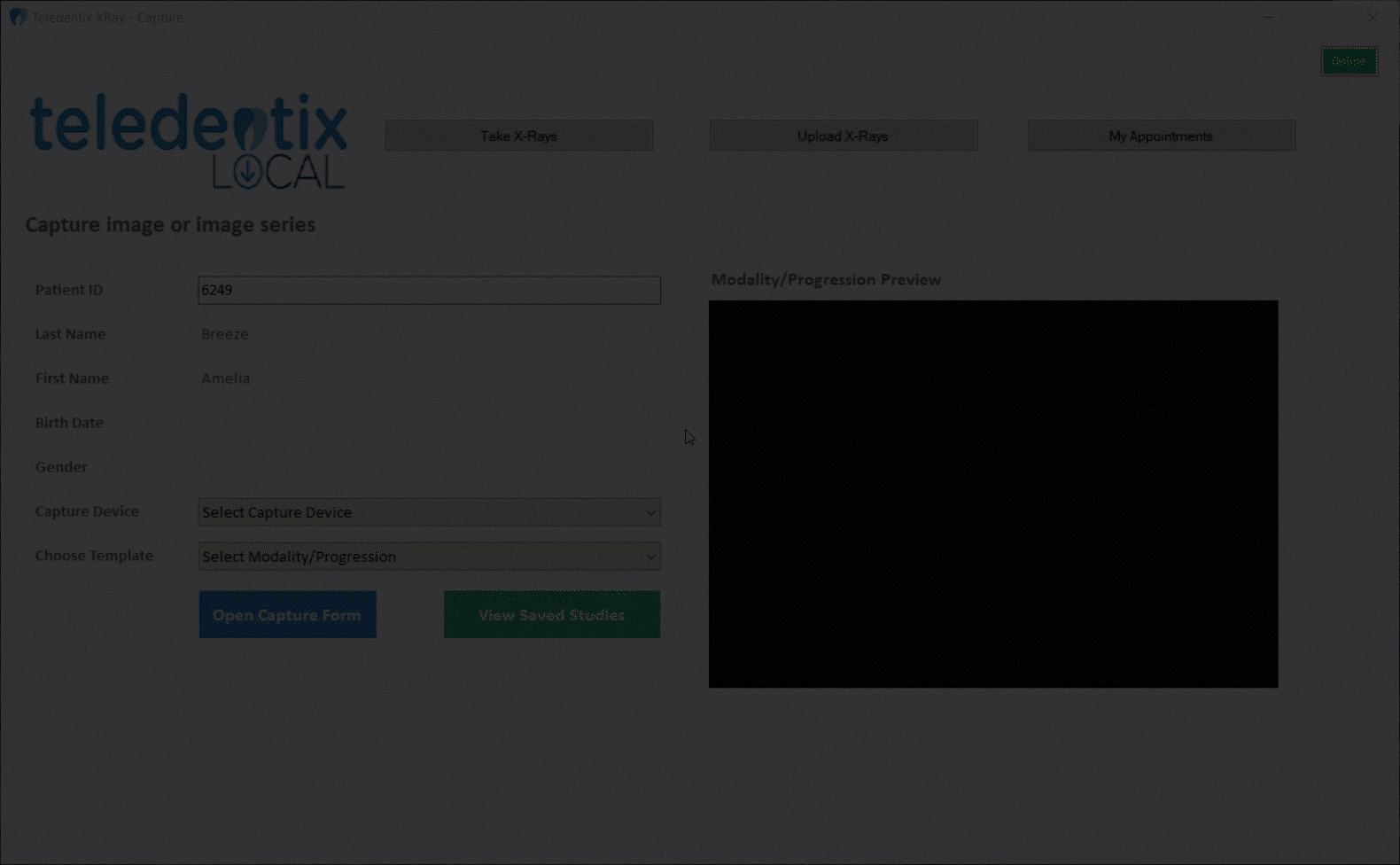
Offline Functionality Walkthrough
- When offline, open up the Teledentix Capture app individually.
- You can enter in patient's individual information before snapping images and find their information in the previously downloaded the appointments..
- Routing Slips - After downloading the appointments, click the Routing Slip button under the Action column to open up the routing slip itself.
- In the Routing slip, you can add the treatment codes and other relevant information. After editing, click the save button to save your changes.
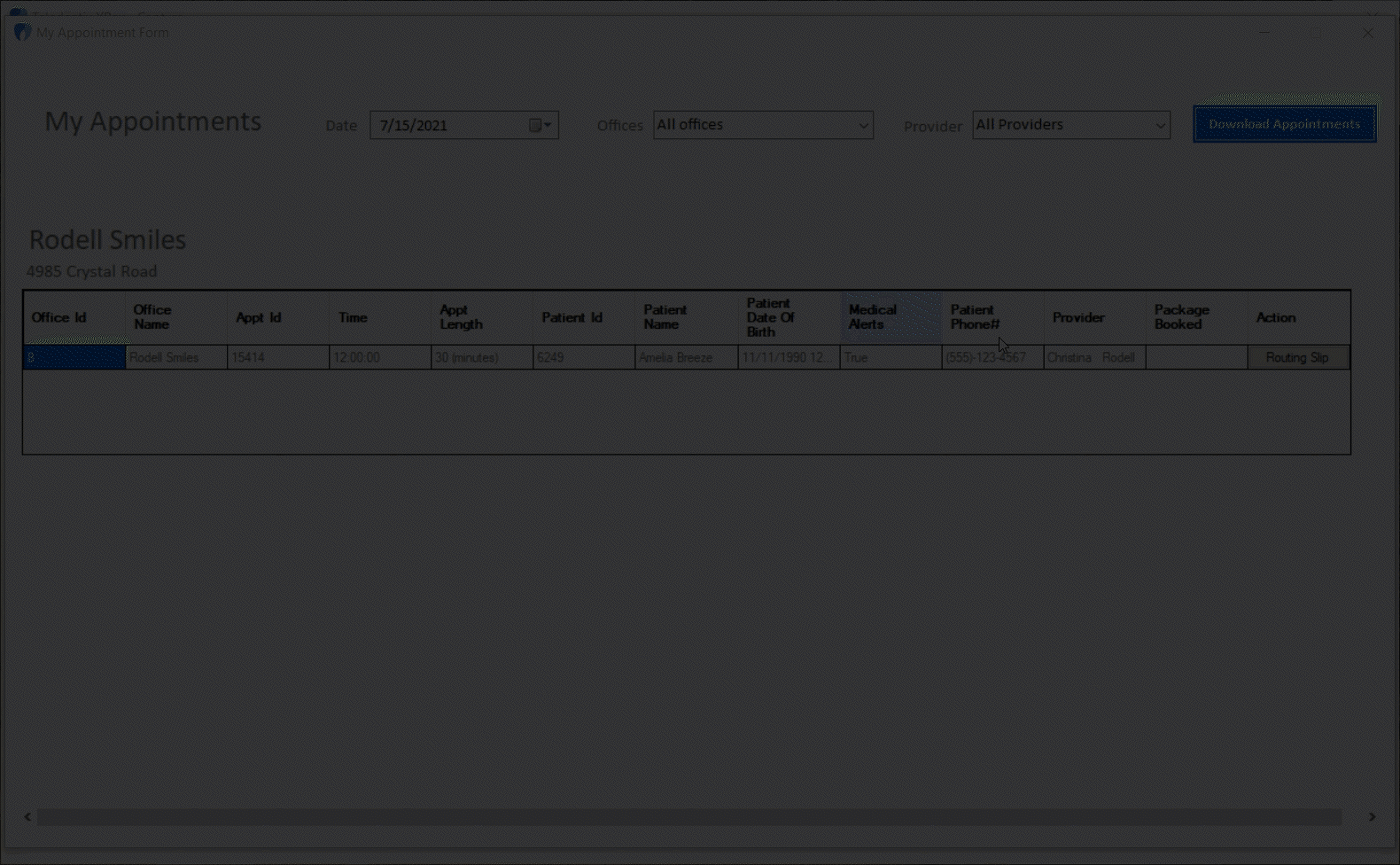
- To learn more about how to snap and save images, visit Teledentix Capture Application: Intraoral Camera and X-ray Integration
- When you have finished snapping and saving images, connect to an internet connection.
- Click Upload X-rays, then you will be shown a list of saved studies.
- Click the "Finish" button to finalize.
- After clicking Finish, saved studies will be uploaded to their associated patient accounts. If there is no associated patient account, a new patient profile will be created upon upload.
- You are able to view saved studies by navigating to the patient's account then clicking the "Images" tab.