Learn how to add providers to your growing account!
To add a provider to your account:
- Log into your Administrative Account
- Access "All Providers" on the main menu to the left of the page
- Select "Add Provider"
- Complete all required fields
- "Save"
Psst.. Notice the "Notify Provider" checkbox at the bottom? Next to the Save button? Yep.You'll want to keep that checked. This means that your newly added provider will receive an email asking them to activate their account (Exciting!) by creating a password. Freeing you from having to come up with yet another password. Woohoo!
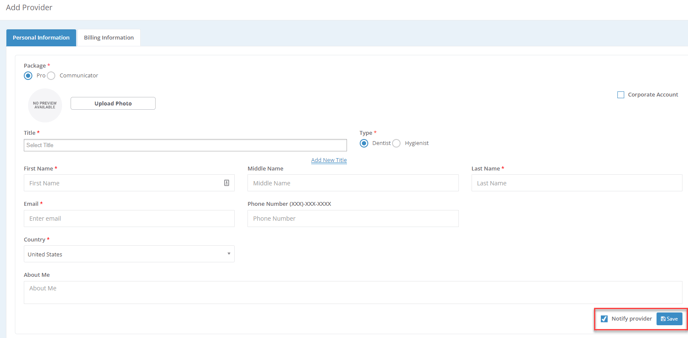
Before you leave!
When adding providers, there are key items to keep in mind:
1. Assignment to locations - after you've added a provider, the provider must be added to an existing location for the provider's account to have full functionality.
See how to add locations here 👉 Adding Locations
2. Sharing procedure codes - be sure to share the procedure codes with the added providers so they have the same library throughout.
See how to share procedure codes here 👉Sharing Procedure Codes
